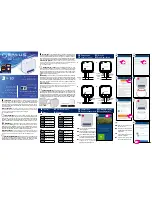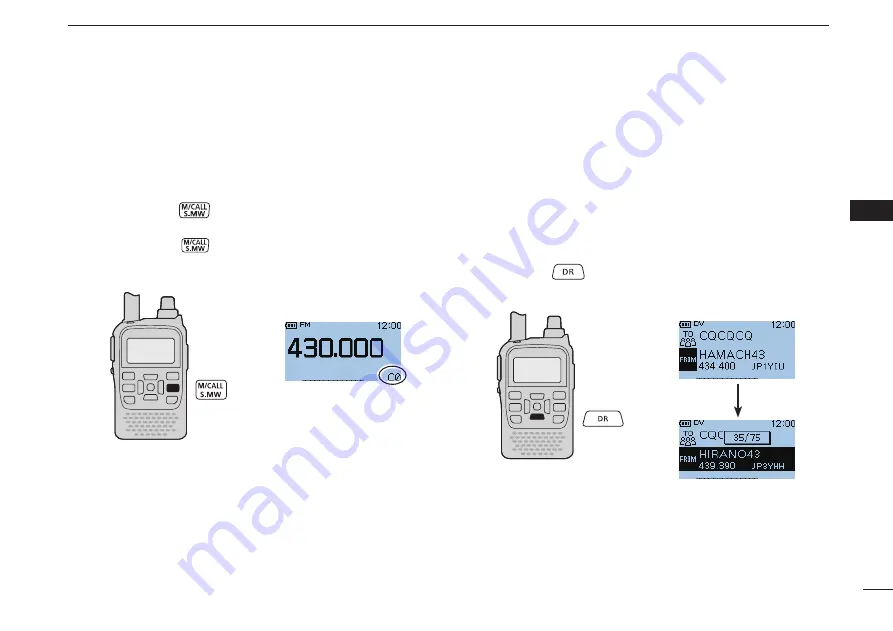
New2001
D
Call channels
Call channels are used for quick recall of most-often used
frequencies.
Push [M/CALL]
q
once or twice to select the call chan-
nels.
• Push
[M/CALL]
again to select the Memory mode. The
Memory mode or Call channels are alternately selected.
22
5
BASIC OPERATION
1
2
3
4
5
6
7
8
9
10
11
12
13
14
15
16
17
18
19
D
DR (D-STAR Repeater) mode
The DR (D-STAR Repeater) mode is used for D-STAR re-
peater operation. In this mode, you can easily select the pre-
programmed repeaters and UR call signs by rotating [DIAL].
D-STAR is an abbreviation for Digital Smart Technologies for
Amateur Radio.
Hold down
q
for 1 seconds to select the DR mode.
• Call channel display
• DR mode display
Rotate [DIAL] to select a desired Call channel.
w
Rotate [DIAL] to select a desired access repeater.
w
Summary of Contents for D-STAR ID-31A; D-STAR ID-31E
Page 76: ...67 MEMO ...
Page 77: ...68 1 2 3 4 5 6 7 8 9 10 11 12 13 14 15 16 17 18 19 MEMO ...
Page 78: ...69 MEMO ...