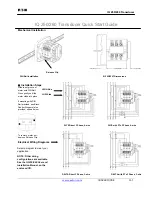4
RECEIVING AND TRANSMITTING
1
2
3
4
5
6
7
8
9
10
11
12
13
14
15
16
17
18
19
20
21
4-9
Split frequency operation
Split frequency operation enables you to transmit and
receive on different frequencies on the Main band and
the Sub band.
There are 2 ways to use the Split frequency operation.
•Using the Quick Split function
• Using the receive and transmit frequencies set to the
Main band and Sub band.
D
Using the Quick Split function
The Quick Split function enables you to automatically
equalize the Main band’s frequency and mode to the
Sub band, and then activate the Split function.
1. Set the Main’s receive frequency and operating
mode.
(Example: 21.29000 MHz in the USB mode)
2. Hold down
SPLIT
for 1 second.
• The Quick Split function is turned ON, and the Split
icon is displayed.
•The Main band settings are set to the Sub band.
3. While holding down
XFC
, set the operating
frequency offset between transmit and receive.
D
Using the receive and transmit
frequencies set to Main and Sub
1. Set Main band’s receive frequency and operating
mode.
(Example: 21.29000 MHz in the USB mode)
2. Touch the Sub band’s frequency readout to select
the Sub band, and then set the receive frequency
and the operating mode.
(Example: 21.29500 MHz in the USB mode)
3. Push
SPLIT
.
• The Split function is turned ON, and the Split icon is
displayed.
L
Pushing
SPLIT
turns the Split function ON or OFF.
4. Touch the Main band’s frequency readout to return
to receive on the Main band.
L
The Split frequency operation is ready to use.
The other station
My station
Transmit frequency
USB mode
21.29000 MHz
Main band
Receive frequency
Receive frequency
USB mode
21.29500 MHz
Sub band
Transmit frequency