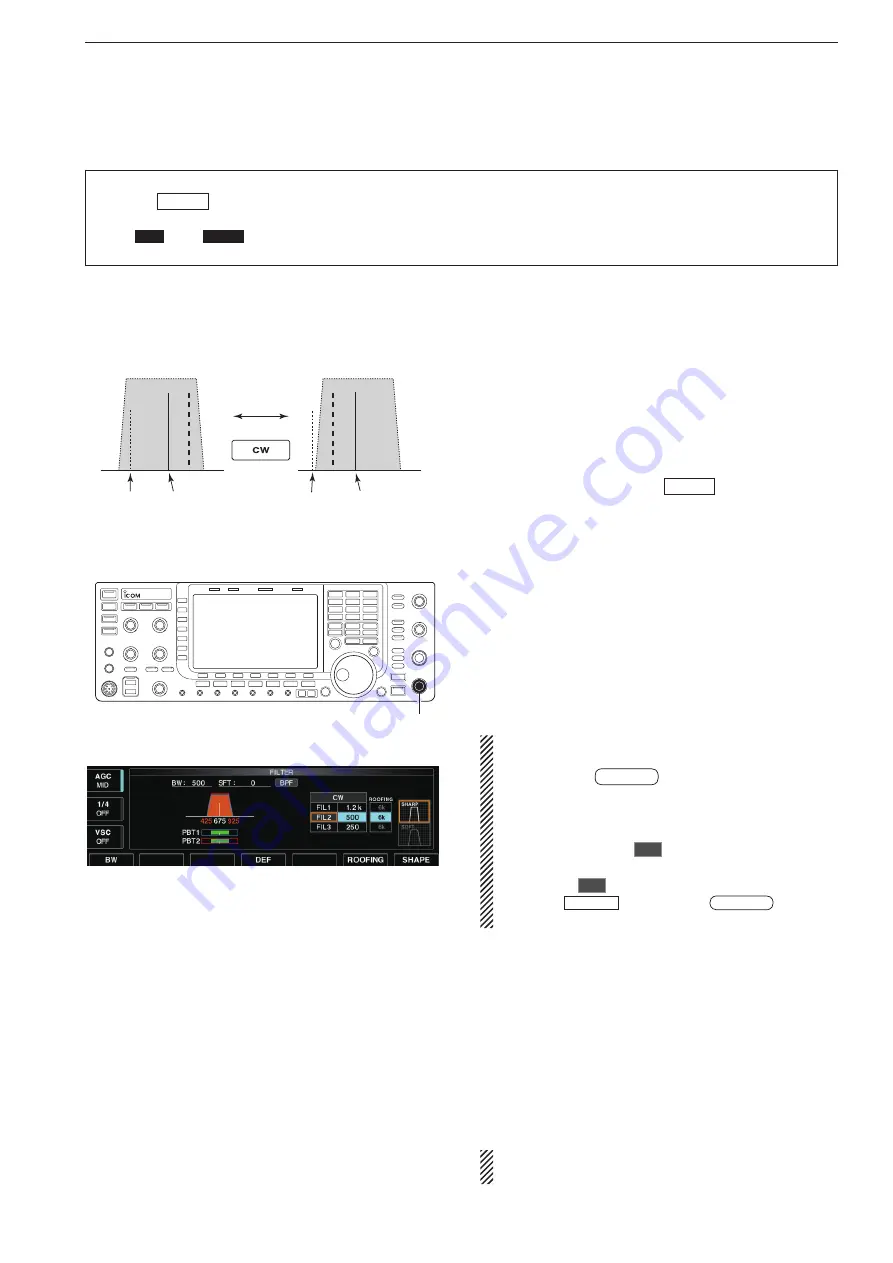
4-5
D
About CW reverse mode
CW-R (CW Reverse) mode uses the opposite side
band to receive CW signals.
Use when interfering signals are near a desired signal
and you want to use CW-R to reduce the interference.
➥
During CW mode, push
CW
to select CW and
CW-R mode.
D
About CW pitch control
The received CW audio pitch and CW side tone
can be adjusted to suit your preference (from 300 to
900 Hz in 5 Hz steps). This does not change the oper-
ating frequency.
➥
Rotate [CW PITCH] to suit your preference.
• Adjustable within 300 to 900 Hz in 5 Hz steps.
The filter set screen graphically displays the CW
pitch operations. (see at left)
➥
Hold down
FILTER
for 1 second to access the
filter set screen.
• The CW pitch frequency is graphically changed in 5
Hz steps when the selected IF filter passband width
is below 500Hz (“
BPF
” appears), or in 25 Hz steps
when the selected IF filter passband width is above
600Hz (“
BPF
” disappears).
• Push
EXIT/SET
or hold down
FILTER
for 1 sec-
ond to return to the previous screen.
D
CW side tone function
When the transceiver is in receive (and the break-in
function is OFF— p. 6-3) you can listen to the CW
side tone without actually transmitting.
This allows you to match your transmit frequency ex
-
actly to another station’s by matching the audio tone.
You can also use the CW side tone (be sure to turn
OFF break-in!) to practice CW sending. CW side tone
level can be adjusted in level set mode (p. 12-6).
Matching the frequency of a transmitted and re-
ceived signal is called “
Zero beat
.”
Push
BFO
CW-R mode (USB side)
BFO
Desired signal
CW mode (LSB side)
Interference
Desired signal
Interference
[CW PITCH]
4
RECEIVE AND TRANSMIT
• Break-in function
(p. 6-3)
➥
Push
BK-IN
several times to select the break-
in OFF, semi break-in and full break-in.
•
“
BKIN
” or “
F-BKIN
” appears when the semi break-
in or full break-in function is ON, respectively.
D
Convenient functions for transmit
• Filter set screen
l
About the 5 MHz frequency band operation (USA version only)
See page 4-3 for details.
















































