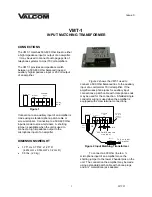4-13
■
Operating RTTY (FSK)
A DSP-based high-quality Baudot RTTY encoder/
decoder is built-in to the IC-7700. When connecting a
PC keyboard (p. 2-6),
you can operates RTTY without
an external RTTY terminal or PC.
If you would rather use your RTTY terminal, consult
the manual that comes with the RTTY terminal.
q
Push a band key to select the desired band.
w
Push
RTTY/PSK
to select RTTY.
• After RTTY mode is selected, hold down
RTTY/PSK
for
1 second to toggle between RTTY and RTTY-R modes.
• “RTTY” or “RTTY-R” appears.
e
Push [DECODE]
F-3
to display the decode
screen.
• The IC-7700 has a built-in Baudot decoder.
r
Rotate the main dial to tune the desired signal.
• Aim for a symmetrical waveform, and ensure the peak
points align with the mark (2125 Hz) and shift (170 Hz)
frequency lines in the FFT scope.
• The S-meter indicates received signal strength when
signal is received.
t
Press [F12] on the connected keyboard to transmit.
• [TX] indicator lights red.
y
Type from the keyboard to enter the contents that
you want to transmit.
• The typewritten contents are indicated in the TX buffer
screen and transmitted immediately.
• The text color will change when transmitted.
• Press one of [F1]–[F8] to transmit the TX memory con
-
tents.
u
Press [F12] on the keyboard to return to receive.
✔
For your convenience
The transmission contents can be typed before being
transmitted.
q
Perform the steps
q
to
r
above.
w
Type from the connected keyboard to enter the
message that you want to transmit.
• The typewritten contents are displayed in the TX buffer
screen.
e
Press [F12] of the connected keyboard to transmit
the typewritten contents.
• The color of displayed text, in the TX buffer screen, will
change when transmitted.
• To cancel the transmission, press [F12] twice.
r
Press [F12] of the keyboard to return to receive.
FFT scope
TX buffer screen
RX contents screen
Waterfall
Appears
[TX] indicator [RX] indicator
[AF]
Main dial
Band keys
RTTY/PSK
F-3
DECODE
4
RECEIVE AND TRANSMIT