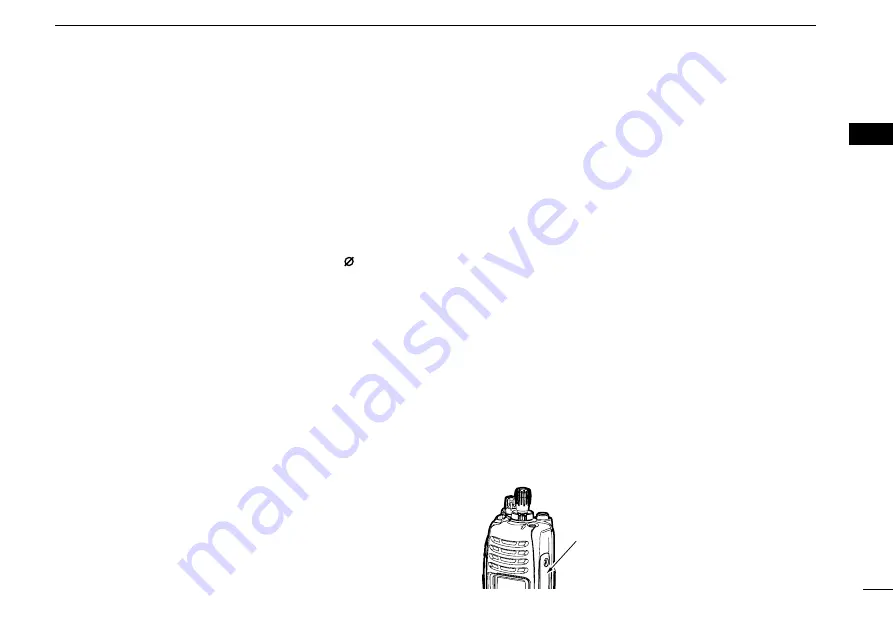
4
2
PANEL DESCRIPTION
1
2
3
4
5
6
7
8
9
10
11
12
13
14
15
16
t
CHANNEL INDICATOR
➥
Lights white according to the “Backlight” setting of the
user set mode.
➥
When you rotate [Rotary selector] to select the channel
or zone, set the desired channel/zone number to this
point.
y
DEALER-PROGRAMMABLE TOGGLE SWITCH
Desired function can be programmed by your dealer.
(p. 11)
When the toggle switch is set to the left side (‘ ’), the pre-
programmed function will be activated.
u
VOLUME CONTROL [VOL]
Rotate to turn the power ON/OFF and adjust the audio
level.
i
ROTARY SELECTOR
Rotate to select the pre-programmed memory channels or
the operating zone. (Depending on the pre-setting)
• The channel/zone that is positioned to the channel indicator (
t
)
is selected as the operating channel/zone.
• Depending on the pre-setting, selecting channel 1 using the ro-
tary selector starts a scan. (Rotary Selector Home function)
o
DEALER-PROGRAMMABLE KEYS
[I]
/
[II]
/
[III]
/
[
Ω
]
/
[
≈
]
/
[
∫
]
/
[
√
]
(Simple/10-key types only)
Desired function can be programmed independently by
your dealer. (p. 6)
!0
APP KEY [APP]
(Simple/10-key types only)
Desired function can be programmed by your dealer. (p. 6)
!1
10-KEYPAD
(10-key type only)
The keypad allows you to enter digits to:
• Select memory channels, tone channels and DTMF codes (while
in the DTMF code channel selection mode.)
• Start up with the password
• Input the Individual ID code for digital operation. (Depending on
the pre-setting)
!2
HOME KEY [HOME]
(Simple/10-key types only)
Desired function can be programmed by your dealer. (p. 6)
• [Home] is pre-programmed as default. (See p. 7 for details.)
!3
PTT SWITCH [PTT]
Push and hold to transmit; release to receive.
• Depending on the pre-setting, when an external unit with its own
PTT switch* is connected to the multi-connector, the transceiv-
er’s [PTT] is disabled.
* Such as an optional speaker-microphone or headset.
!4
DEALER-PROGRAMMABLE KEYS
[Side1]/[Side2]/[Side3]
Desired function can be programmed independently by
your dealer. (p. 6)
!5
MULTI-CONNECTOR
Connect optional equipment.
Connector cover
NOTE:
Attach the connector cover when
the optional equipment is not used.
See p. 2 for details.










































