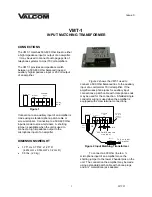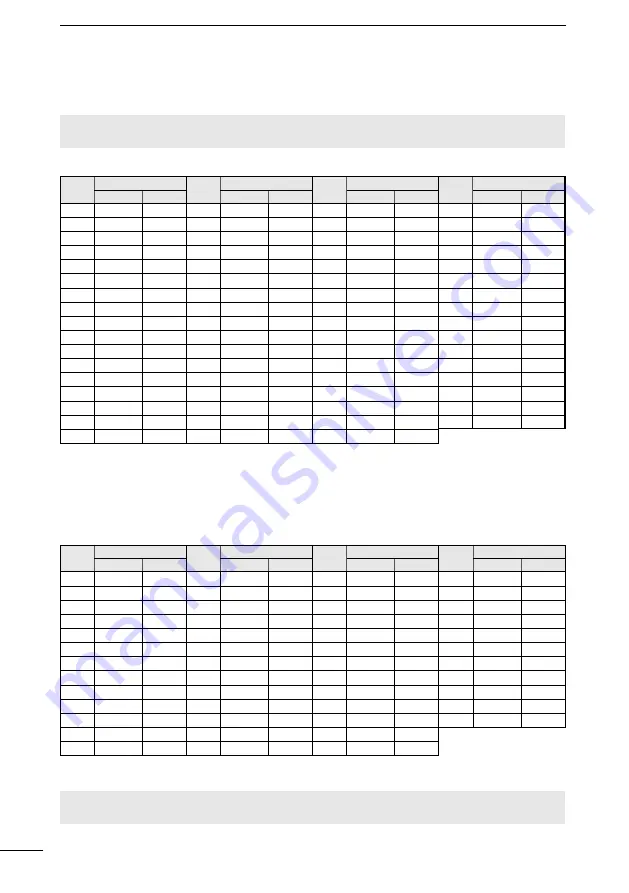
73
14
VHF MARINE CHANNEL LIST
■
For IC-M94DE (Except AUS)
D
USA channels
(for UK version only)
D
International channels
CH Frequency (MHz)
Transmit Receive
01
156.050 160.650
02
156.100 160.700
03
156.150 160.750
04
156.200 160.800
05
156.250 160.850
06
156.300 156.300
07
156.350 160.950
08
156.400 156.400
09
156.450 156.450
10
156.500 156.500
11
156.550 156.550
12
156.600 156.600
13
156.650 156.650
14
156.700 156.700
15*
1
156.750 156.750
16
156.800 156.800
17*
1
156.850 156.850
CH Frequency (MHz)
Transmit Receive
18
156.900 161.500
19
156.950 161.550
1019 156.950 156.950
2019 RX only 161.550
20
157.000 161.600
1020 157.000 157.000
2020 RX only 161.600
21
157.050 161.650
22
157.100 161.700
23
157.150 161.750
24
157.200 161.800
25
157.250 161.850
26
157.300 161.900
27
157.350 161.950
28
157.400 162.000
31*
1,4
157.050 162.150
1037*
2,3
157.850 157.850
CH Frequency (MHz)
Transmit Receive
60
156.025 160.625
61
156.075 160.675
62
156.125 160.725
63
156.175 160.775
64
156.225 160.825
65
156.275 160.825
66
156.325 160.925
67
156.375 156.375
68
156.425 156.425
69
156.475 156.475
71
156.575 156.575
72
156.625 156.625
73
156.675 156.675
74
156.725 156.725
75*
1
156.775 156.775
76*
1
156.825 156.825
77
156.875 156.825
CH Frequency (MHz)
Transmit Receive
78
156.928 161.525
1078 156.925 156.925
2078 RX only 161.525
79
156.975 161.575
1079 156.975 156.975
2079 RX only 161.575
80
157.025 161.625
81
157.075 161.675
82
157.125 161.725
83
157.175 161.775
84
157.225 161.825
85
157.275 161.875
86
157.325 161.925
87
157.325 157.375
88
157.425 157.425
P4*
5
161.425 161.425
*
1
Low power only. *
2
Low power only for the HOL version.
*
3
For only the HOL and UK versions.
*
4
For only the HOL version.
*
5
For only the UK version.
L
1037 and P4 channels are UK Marina Channels: M1=1037, M2=P4 for only the UK version.
* Low power only
L
1037 and P4 channels are UK Marina Channels: M1=1037, M2=P4.
NOTE:
Simplex channels, 1021, 1023, 1081, 1082, and 1083
CANNOT
be lawfully used by the general
public in USA waters.
CH Frequency (MHz)
Transmit Receive
1001 156.050 156.050
1005 156.250 156.250
06
156.300 156.300
1007 156.350 156.350
08
156.400 156.400
09
156.450 156.450
10
156.500 156.500
11
156.550 156.550
12
156.600 156.600
13* 156.650 156.650
14
156.700 156.700
15
RX only 156.750
16
156.800 156.800
CH Frequency (MHz)
Transmit Receive
17* 156.850 156.850
1018 156.900 156.900
1019 156.950 156.950
20
157.000 161.600
1020 157.000 157.000
1021 157.050 157.050
1022 157.100 157.100
1023 157.150 157.150
24
157.200 161.800
25
157.250 161.850
26
157.300 161.900
27
157.350 161.950
28
157.400 162.000
CH Frequency (MHz)
Transmit Receive
1037 157.850 157.850
1063 156.175 156.175
1065 156.275 156.275
1066 156.325 156.325
67* 156.375 156.375
68
156.425 156.425
69
156.475 156.475
71
156.575 156.575
72
156.625 156.625
73
156.675 156.675
74
156.725 156.725
77* 156.875 156.725
1078 156.925 156.925
CH Frequency (MHz)
Transmit Receive
1079 156.975 156.975
1080 157.025 157.025
1081 157.075 157.075
1082 157.125 157.125
1083 157.175 157.175
84
157.225 161.825
85
157.275 161.875
86
157.325 161.925
87
157.375 157.375
88
157.425 157.425
P4
161.425 161.425
NOTE:
When the “Channel Display” is set to “3 digits” in the Radio setting, the channel number is
displayed in 3 digits. See page 67 for details. (For example: “1001” is displayed as “01A.”)
Summary of Contents for IC-M94DE
Page 86: ...MEMO...
Page 87: ...1 7 4 10 15 18 2 8 13 5 11 16 3 9 14 6 12 17 MEMO...