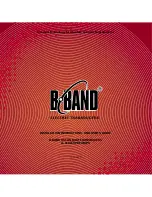BASIC MANUAL
This device complies with part 15 of the FCC
Rules. Operation is subject to the condition that
this device does not cause harmful interference.
VHF/UHF TRANSCEIVER
ID-50A
ID-50E
WARNING:
MODIFICATION OF THIS DEVICE
TO RECEIVE CELLULAR RADIOTELEPHONE
SERVICE SIGNALS IS PROHIBITED UNDER
FCC RULES AND FEDERAL LAW.
Summary of Contents for ID-50A
Page 50: ......
Page 51: ...D STAR GUIDE for the ID 50A ID 50E...
Page 86: ...MEMO...
Page 87: ...MEMO 1 7 4 10 15 18 2 8 13 5 11 16 3 9 14 6 12 17...