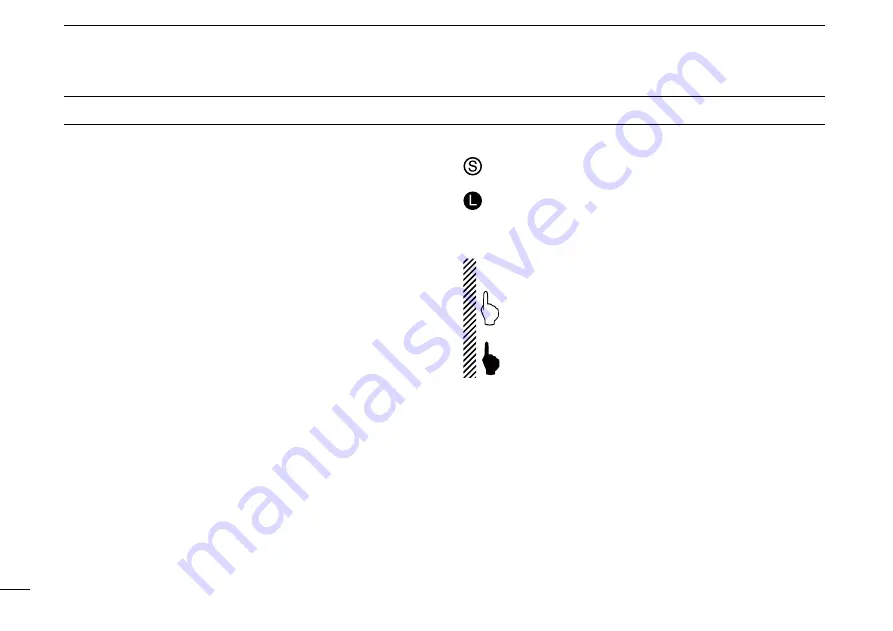
iii
New2001
New2001
D
Touch screen precautions
Briefly touching the controller’s touch operates the function.
• The touch screen may not properly work when LCD protec-
tion film or sheet is attached.
• Touching the screen with finger nails, sharp topped object
and so on, or touching the screen hard may damage the
screen.
• Tablet PC’s operations such as flick input, pinch in and pinch
out cannot be performed with this touch screen (based on
the resistance film type).
D
Touch screen maintenance
• If the touch screen becomes dusty or dirty, wipe it clean with
a soft, dry cloth.
• When you wipe the touch screen, be careful not to push it
too hard or scratch it with finger nails. Otherwise you may
damage the touch screen.
D
Touch operation
(Short touch)
: If the display is touched briefly, one short
beep sounds.
(Long touch)
: If the display is touched for 1 second, one
short and one long beep sound.
• After the beep, the operation is enabled.
In the instruction manual, the touch operation is described
as shown below.
If the display is touched briefly, one short beep
sounds.
If the display is touched for 1 second, one short and
one long beep sound.
D
About the Touch area
Areas you can touch for various operations are shown to the
right.
• This page describes the main operations of the touch screen.
See the instruction manual for other operations.
ABOUT THE TOUCH SCREEN
Summary of Contents for ID-5100A
Page 104: ...MEMO...
Page 105: ...MEMO 6 7 8 9 10 11 12 13 14 15 16...
Page 106: ...MEMO...
Page 107: ...MEMO 6 7 8 9 10 11 12 13 14 15 16...





































