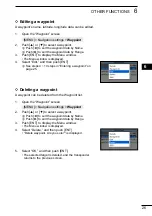25
6
OTHER FUNCTIONS
D
Entering a waypoint
The position information that you want to memorize can be added as a waypoint.
NOTE:
You can also add your current position as a waypoint by pushing [WPT/MOB].
1. Open the “Waypoint” screen.
[MENU] > Navigation settings >
Waypoint
2. Push [ENT] to display the Menu window.
•The Menu window is displayed.
3. Select “Add,” and then push [ENT] to add a waypoint.
•The “Name:” screen is displayed.
L
If the waypoint memory is full, a popup screen is
displayed.
4. Enter a name.
TIP:
•
Select a number, character, or space using [▲],
[▼], [◄], and [►].
•Push [ENT] to enter the selected number or character.
•
Select “←” or “→” on the screen to move the cursor.
5. Repeat step 4 to enter the name of up to 15 characters.
6. Select [Finish], and then push [ENT] to set the name.
•The “LAT:” screen is displayed.
L
If you enter no name, a popup screen is displayed,
and push any key to return the previous screen.
7. Enter a latitude.
L
When GPS data is received, your current position
information is automatically displayed.
8. Select [Finish], and then push [ENT] to set the latitude.
•The “LON:” screen is displayed.
L
If you enter the latitude out of range, a popup screen
is displayed, and push any key to return the previous
screen.
9. Enter a longitude.
L
When GPS data is received, your current position
information is automatically displayed.
10. Select [Finish], and then push [ENT] to set the longitude.
•The waypoint is set, and the transponder returns to the
previous screen.
L
If you enter the longitude out of range, a popup screen
is displayed, and push any key to return the previous
screen.
Summary of Contents for MA-510TR
Page 60: ......
Page 62: ...MEMO ...
Page 63: ...1 7 4 10 15 18 2 8 13 5 11 16 3 9 14 6 12 17 MEMO ...