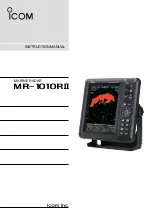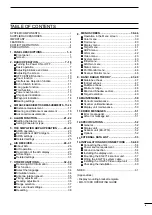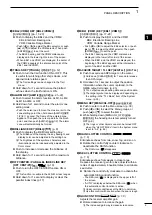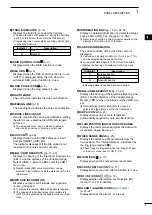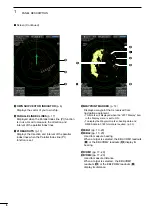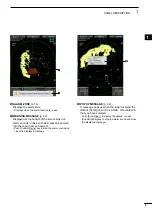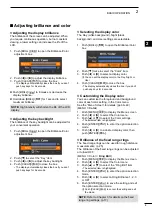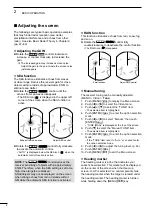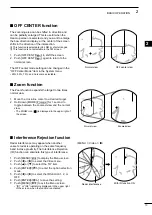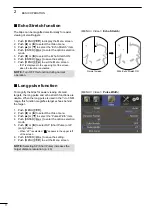Reviews:
No comments
Related manuals for MR-1010RII

iNetVu 7000 Series
Brand: C-Com Pages: 18
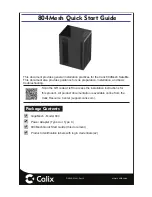
804Mesh
Brand: Calix Pages: 9

GMR 404
Brand: Garmin Pages: 26
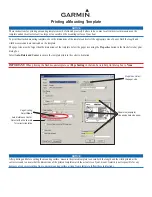
GMR 18
Brand: Garmin Pages: 2

GMR 18
Brand: Garmin Pages: 2

GMR 404
Brand: Garmin Pages: 2

MR-1200RII
Brand: Icom Pages: 2
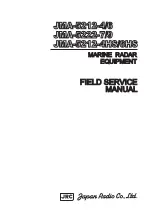
JMA-5212-4
Brand: Japan Radio Co. Pages: 20
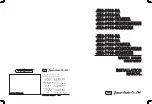
JMA-7122-6XA
Brand: JRC Pages: 316
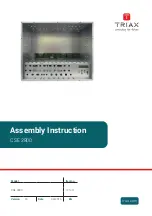
CSE 2800
Brand: Triax Pages: 24
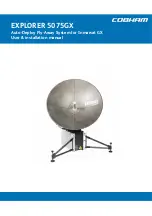
EXPLORER 5075
Brand: COBHAM Pages: 72
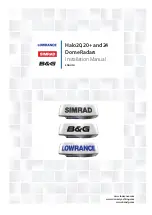
Halo20
Brand: Simrad Pages: 32

MR-1000R2
Brand: Icom Pages: 47

1932 MARK-2
Brand: Furuno Pages: 2

GMR 620 xHD2 Series
Brand: Garmin Pages: 8
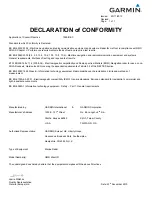
GMR 404 xHD Open Array and Pedestal
Brand: Garmin Pages: 6

JMA-7100
Brand: JRC Pages: 8
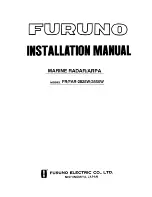
FAR-2825W
Brand: Furuno Pages: 99