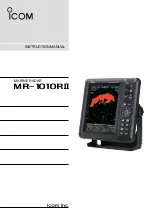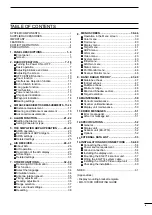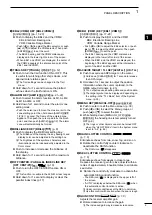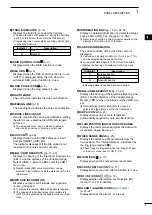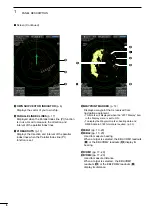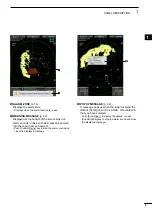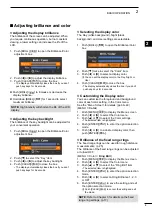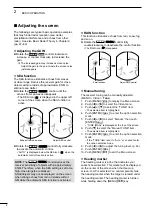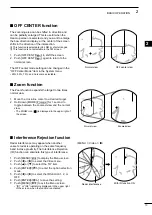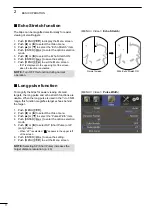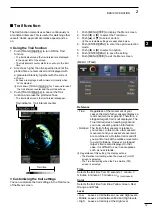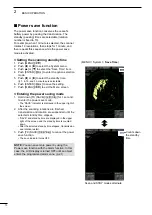iii
For Display unit:
R
WARNING! NEVER
let metal, wire or other
objects contact the inside of the display unit, or make
incorrect contact with connectors on the rear panel.
This could cause an electric shock or damage the
display unit.
R
WARNING! NEVER
apply AC voltage to the DC
connector of the display unit. This could cause a fire
or damage the display unit.
R
WARNING! NEVER
apply more than 42 V DC
to the DC connector of the display unit. This could
cause a fire or damage the display unit.
R
WARNING! NEVER
touch or operate the display
unit with wet hands. This could cause an electric
shock or damage the display unit.
R
WARNING! NEVER
open the display unit. There
are no user adjustment points. This could cause an
electric shock and incorrect reassembly may cause a
fire hazard.
R
WARNING! NEVER
operate the radar during a
lightning storm. It may result in an electric shock,
cause a fire or damage the display unit. Always
disconnect the powersource and scanner unit before
a storm.
R
WARNING! NEVER
reverse the DC power cable
polarity
. This could cause a fire or damage the display
unit.
R
WARNING! NEVER
remove the fuse holder on the
DC power cable. Excessive current caused by a short
could cause a fire or damage the display unit.
CAUTION: DO NOT
use or place the display unit in
areas with temperature below –15˚C (+5˚F) or above
+55˚C (+131˚F).
CAUTION: DO NOT
use harsh solvents such as
Benzine or alcohol when cleaning, the display unit, as
they will damage the display unit surfaces.
CAUTION: DO NOT
place the display unit in
excessively dusty environments.
DO NOT
place the display unit near heating
equipment or in direct sunlight or where hot or cold
air blows directly onto it.
DO NOT
place the display unit in areas that could
block air passage or put anything around the display
unit. This will obstruct heat dissipation.
KEEP
the display unit out of the reach of
unauthorized persons.
KEEP
the display unit away from heavy rain, and
never immerse it in the water.
The display unit meets IPX4 requirements for splash
resistance when the supplied connection cable,
scanner unit are connected.
However, if it is dropped, splash resistance cannot be
guaranteed because of possible damage to the case
or the waterproof seals.
The LCD display may have cosmetic imperfections
that appear as small dark or light spots. This is not a
malfunction or defect, but a normal characteristic of
LCD display.
For Scanner unit:
R
DANGER: HIGH VOLTAGE! NEVER
open the
scanner unit. The scanner unit contains high voltage
that could be fatal. And there are no user adjustment
points. All repairs and adjustments MUST be made
by a qualified electronics technician at your Marine
Navigation Dealer.
For qualified electronics technician only:
R
DANGER: HIGH VOLTAGE!
High voltages of up to
3,500 volts are used in the scanner unit. Although
prudent measures for safety have been adopted,
sufficient care must be taken in the operation,
maintenance and adjustment of the scanner unit.
Electric shock of 1,000 volts or more may cause
electrocution and death; even an electric shock of
only 100 volts may be fatal.
R
DANGER: HIGH VOLTAGE! DO NOT
turn OFF the
radar’s power and do not reach inside the scanner
unit before you have:
• discharged the capacitors by disconnecting the
system cable from the radar unit for 5 minutes.
• checked that no electric charges remain inside
the device.
Also, it is recommended to wear dry insulated
rubber gloves.
NEVER
use both hands
simultaneously; keep one hand in your pocket.
R
WARNING: RADIATION HAZARD!
Radiation emitted from the scanner unit can be
harmful, particularly to your eyes. To avoid harmful
radiation, turn OFF the radar’s power before
working on the scanner unit.
DO NOT
use or place the scanner unit in areas with
temperature below –25˚C (–13˚F) or above +70˚C
(+158˚F).
NEVER
immerse the scanner unit in the water.
The scanner unit meets IPX6* requirements for high-
pressure water jet resistance.
However, if the scanner unit is dropped, high-
pressure water jet resistance cannot be guaranteed
because of possible damage to the cases or the
waterproof seals.
*
Except for the cable connectors. They meet IPX4
requirements while connecting to the radar unit.
PRECAUTIONS