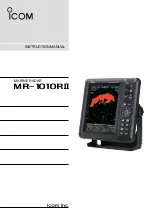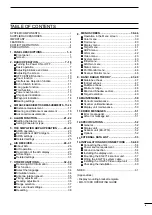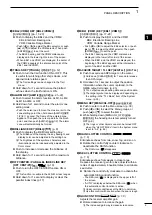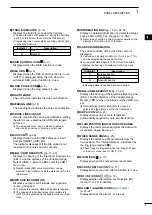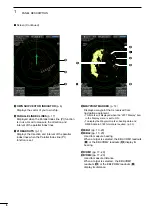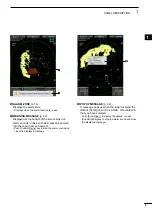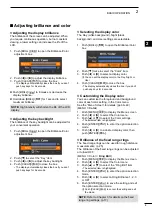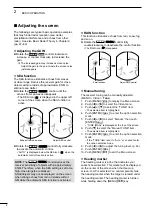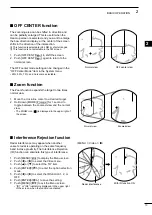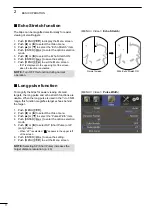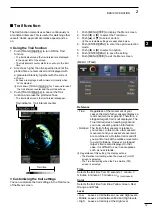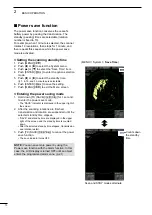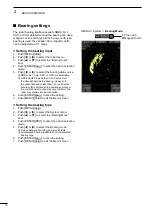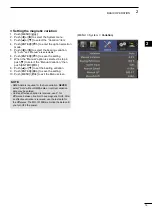1
PANEL DESCRIPTIONS
1
q
POWER KEY
(p. 7)
z
Push to turn the radar power ON or OFF.
•The initial screen is displayed and a beep sounds
after the power has been turned ON.
w
TRANSMIT/SAVE KEY [TX (SAVE)]/ [
]
z
Push to toggle between the TX mode and the
standby mode. (p. 7)
z
Hold down for 1 second to turn ON the power
save function. The radar for the TX interval scan
is fixed at 10 revolutions.
(p. 13)
L
Select the save time in the System menu.
e
RANGE UP/ DOWN KEYS [+]/[–]
(p. 7)
z
Push [+] to increase the screen range.
z
Push [–] to decrease the screen range.
r
CLEAR KEY [CLEAR]/[
]
z
Push to cancel the Submenu or Option selection
mode in the Menu screen. (p. 39)
z
Hold down for 1 second to turn the activated AIS
target into a sleeping target. (p. 26)
L
Hold down [ENTER]/[
] for 1 second to change
the sleeping AIS target to an activated target.
z
Hold down for 1 second to release the ARPA
target or delete the TLL symbol. (pp. 23, 33)
t
CURSOR PAD
z
Push to move the cross
-
line cursor
in sixteen
directions
in the normal operating mode.
z
Sets the EBLs, VRMs, alarm area, ARPA target,
AIS target, and so on.
z
Push [
t
] or [
u
] to select the Menu group, or
push [
p
] or [
q
] to select the menu items in the
Menu screen. (p. 39)
y
ENTER KEY*
*Described as [ENTER]/[
] in this manual.
Push to select the target and display the ARPA,
AIS, DSC, TLL, or WPT information. (pp. 14, 23,
26, 33)
z
In the Menu screen, push to display a submenu
or option selection mode, or push to save the
settings. (p. 39)
z
Hold down for 1 second to turn the sleeping AIS
target into an activated target. (p. 26)
L
Hold down [CLEAR]/[
] for 1 second to change
the activated AIS target to a sleeping target.
z
Hold down for 1 second to display the DSC
details. (p. 32)
u
MODE / ZOOM KEY [MODE•ZOOM]/ [
•
]
z
Push to select the screen mode, Head-up (H-
UP), Course-up (C-UP), North-up (N-UP) or True
motion (TM) screen. (p. 7)
L
The North-up, and Course-up screens can
be selected only when a bearing data input is
connected. (pp. 45, 53)
L
The TM screen requires bearing data and position
data.
L
TheTM screen is not selectable in the 32 NM or
higher range.
z
Hold down for 1 second to toggle the ZOOM
view ON or OFF. The ZOOM view expands the
Plain Position Indicator (PPI) and the trail around
the cross-line cursor
to the double size of the
normal view. (p. 10)
q
w
t
u
y
Control panel (English)
Control panel (Chinese)
r
i
o
!0
!7
!8
!6
!5
!4
!3
!2
!1
e
q
w
t
u
y
r
i
o
!0
!7
!8
!6
!5
!4
!3
!2
!1
e
■
Front panel