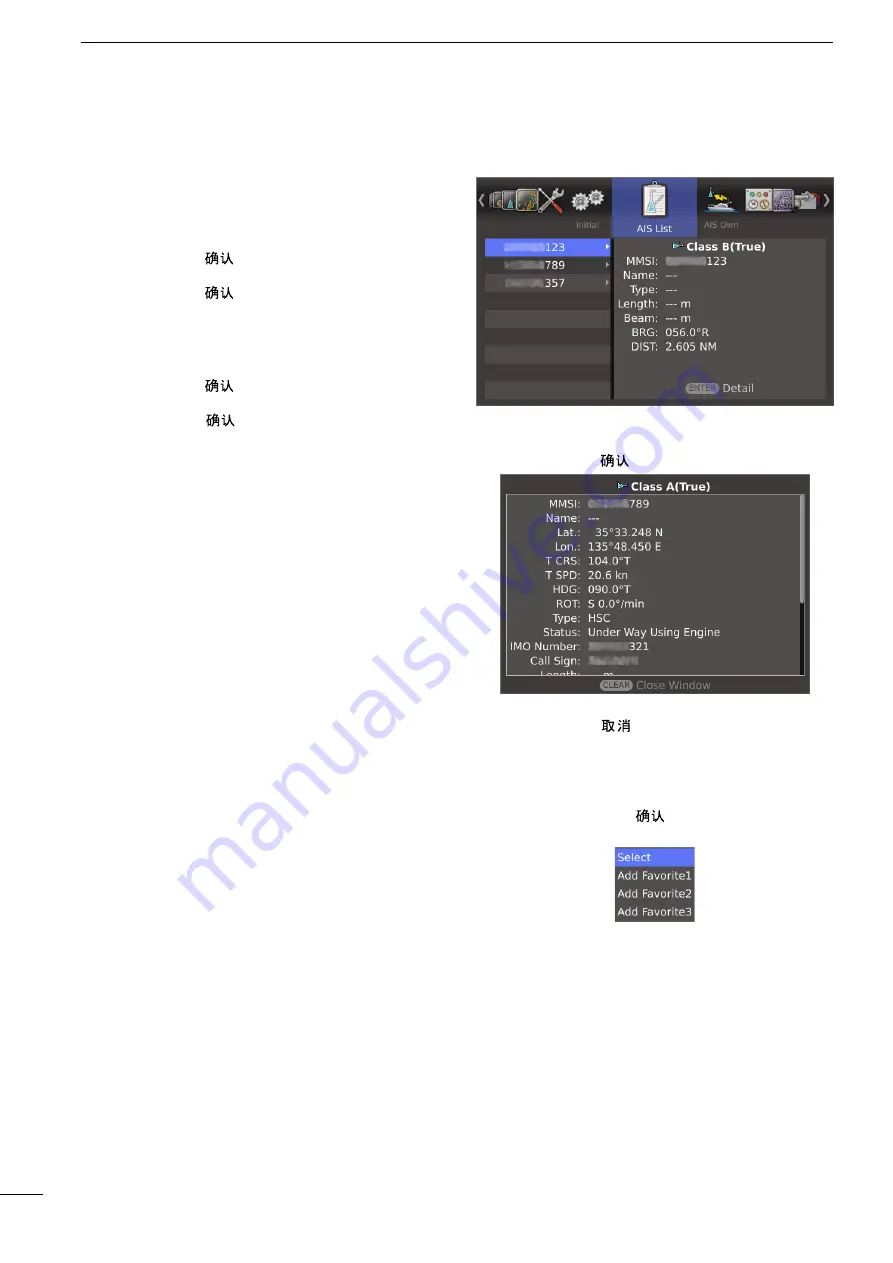
13
2
MENU SCREEN
■
AIS List menu
Displays AIS information.
q
Push [
p
] or [
q
] to select a desired AIS target.
w
Push [ENTER]/[
] to open the detail window.
e
Push [
p
] or [
q
] to scroll the window.
r
Push [CLEAR]/[
] to close the window.
• When the AIS target is selected, set it to the “Select-
ed AIS target” or register it to “Favorite AIS Target1,
2, or 3.”
q
Hold down [ENTER]/[
] for 1 second to open the
Sub menu.
w
Push [
p
] or [
q
] to select the option.
Select: Set to the Selected AIS Target.
Add Favorite1, 2, or 3: Register to the Favorite AIS.
D
Setting Reset
Resets the settings in the Menu screen other than the
settings in the Initial menu. You can reset only in the
Standby mode. (p. 58)
q
Push [ENTER]/[
].
• The dialog box “Sure?” is displayed.
w
Push [ENTER]/[
] again to reset the settings.
D
Factory Reset
Resets the settings to the factory default. You can reset
only in the Standby mode. (p. 58)
q
Push [ENTER]/[
].
• The dialog box “Sure?” is displayed.
w
Push [ENTER]/[
] again to load the factory de-
fault.
■
Initial menu (Continued)
















































