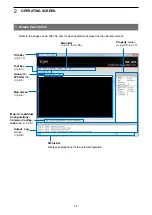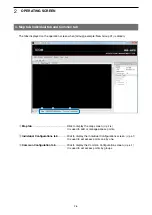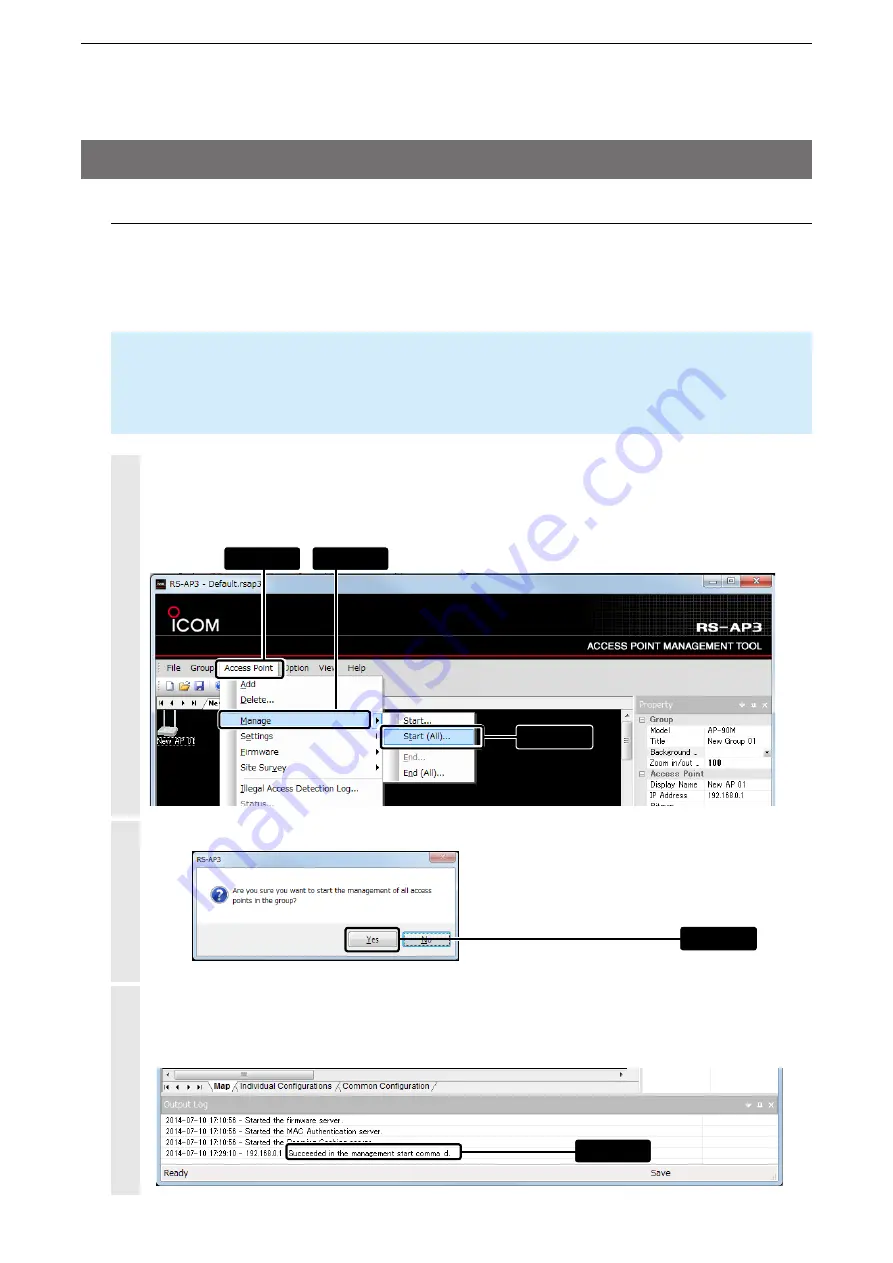
2
USING THE RS-AP3
1-13
3. Starting the RS-AP3 (Continued)
Click “Access Point” > “Manage” > “Start (All)...”
• You can select it from the menu that displays by right-clicking on the map screen.
• To start managing the access points one by one, select the access point on the map screen, and then click
[Start].
1
q
Click
w
Click
e
Click
Click [Yes].
2
When you start the access point management, “Succeeded in the management start command” is
displayed.
• If “Failed in the management start command” is displayed, check the access point connection of the IP ad-
dress.
3
Check
NOTE
To start the management, you must “Enable” the “Access Point Management Tools.”
When you finish the access point management (
+
p.1-21), the management tool settings on the access
point automatically returns to “Disable.”
6. Starting the management
When the management is started, the access point’s setting data can be imported (
+
p.1-14) or exported
(
+
p.1-19) from the RS-AP3.
• The settings on the access point setting screen cannot be modified until the management is finished.
• Refer to page 2-7 for the access point status display (color) details.
Click