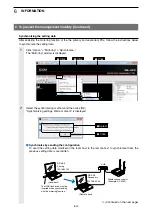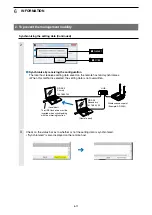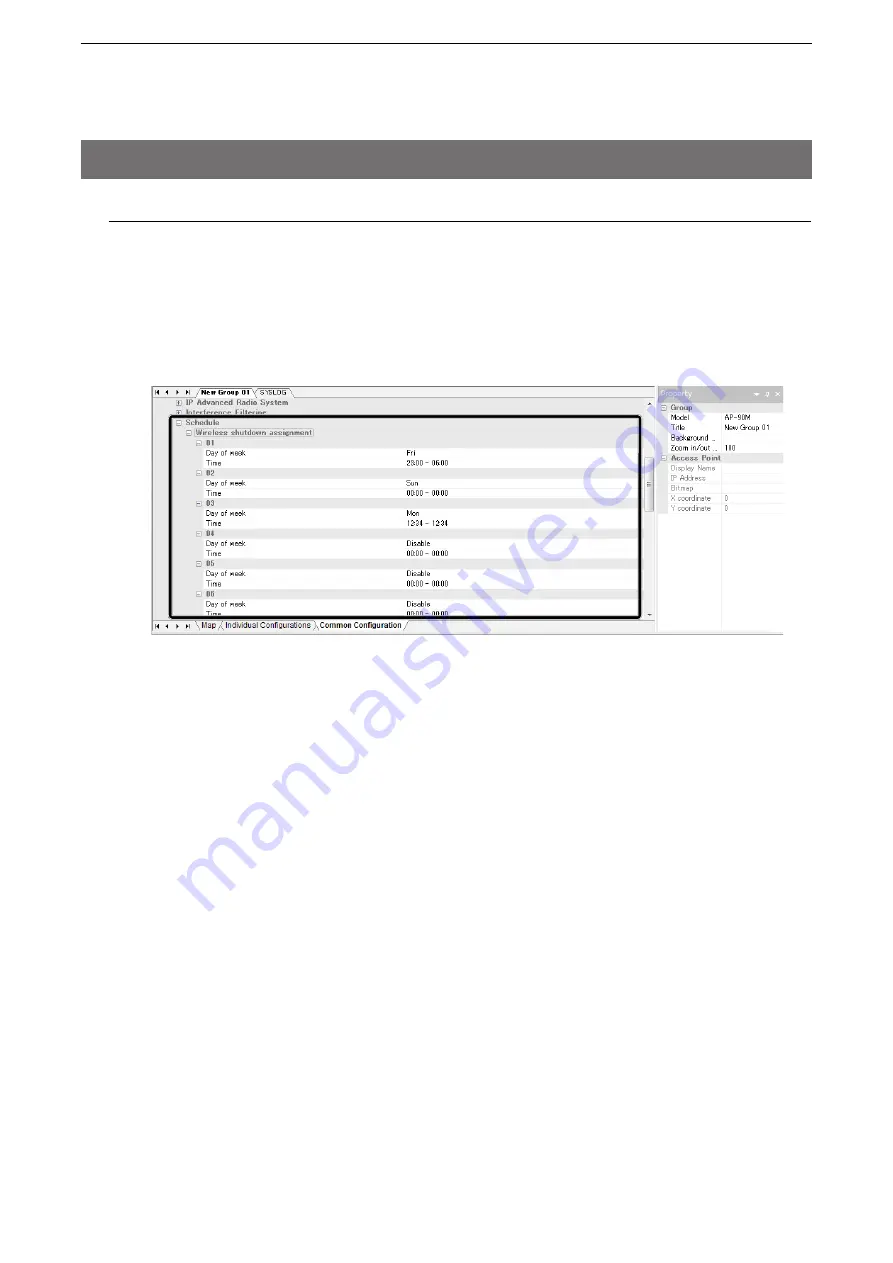
5
COMMON CONFIGURATION
5-9
4. Wireless Settings (Continued)
Setting the schedule
The “Schedule” options can only be used when the RS-AP3 is used with Icom’s wireless access points.
You can set the day and the time for wireless shut down in up to 16 different ways to each wireless unit.
• The time is synchronized with the time set to the access point.
We recommend that you enable the NTP function.
• It is not necessary to always have the RS-AP3 connected after setting the schedule because it is controlled on the
wireless access point side.
Set the wireless shutdown day and the time as shown above.
For example, if “Fri 23:00 - 06:00” is set, the wireless system is shutdown from Friday at 23:00 to Saturday
at 06:00. When the shutdown time and the end time are set at same time (example: “00:00 - 00:00” or “12:34
- 12:34”), the wireless system is shutdown for 24 hours.