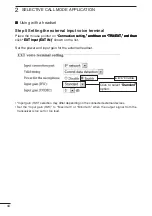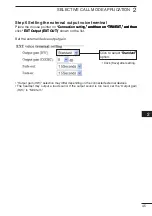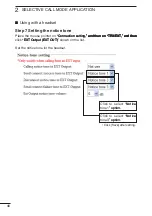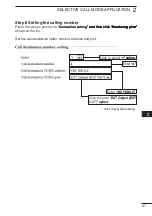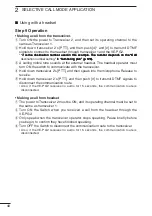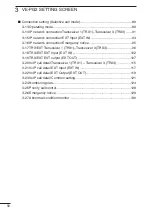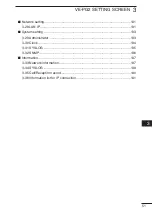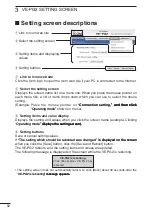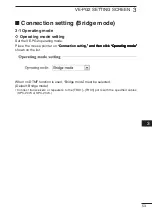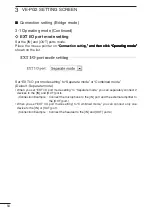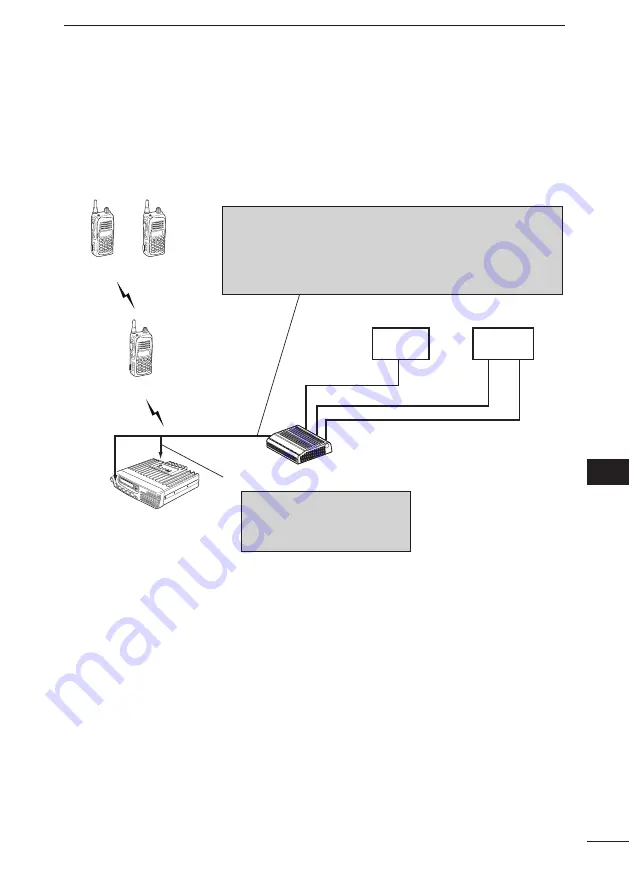
39
SELECTIVE CALL MODE APPLICATION
2
2
3
4
5
6
7
8
9
10
11
1
When you turn ON the external headset switch*, the AF signal from the headset is
transmitted from transceiver 1 through the VE-PG2.
*Use the lock type lever switch.
• Transceiver 2 can communicate with other transceivers.
Switch
External
headset
[SW]
VE-PG2
192.168.0.2
[IN]
[OUT]
Call destination number: 4
Transceiver 1
[TRX1]
Connect to the transceiver 1’s speaker jack.
NOTE:
First, connect the transceiver
to the VE-PG2 using the optional
OPC-2073. Then turn ON the power
to the transceiver and the VE-PG2.
[TRX1]
CAUTION:
To connect the transceivers or repeaters, use only the following cables:
OPC-2073 (For the transceivers) or OPC-2074 (For the repeaters).
Connect the specified cables to [TRX1], [TRX2] or [TRX3] only.
Using another cable, like an Ethernet cable may damage the VE-PG2,
transceivers or repeaters.
Transceiver 2
Other transceivers
Turn the transceivers’ power ON,
and then set the Transceiver 1’s
volume control to the 12 o’clock
position.
■
U���g w���h � h���������
U���g w���h � h���������