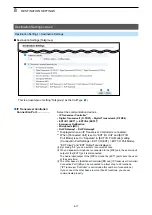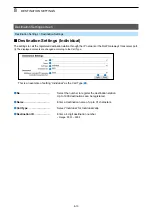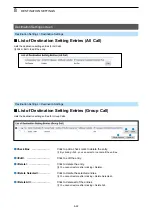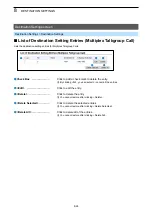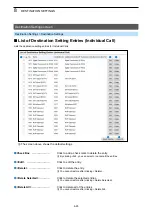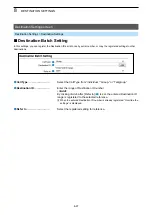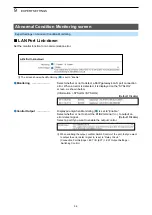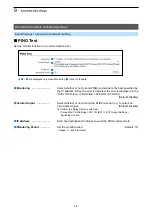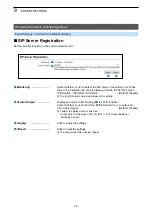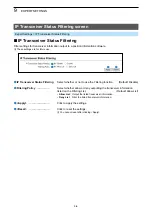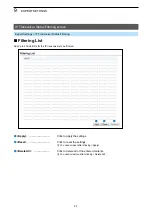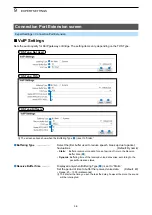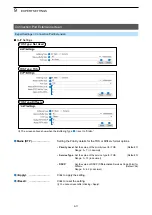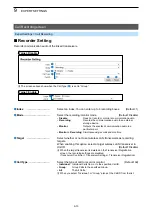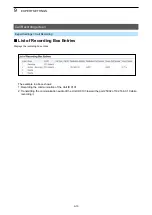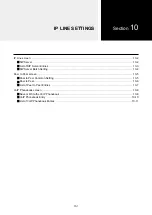9
ExPERT SETTINGS
9-2
■
Emergency Notification
Expert Settings > Emergency Notification
Emergency Notification screen
Select the port to use as the emergency notice output.
3
5
4
1
2
1
Digital Transceiver
���
Select whether or not to send an emergency notice to the
D-TRx1 ~ D-TRx4 ports.
(Default: Disable)
2
EXT I/O / EXT Output ��
Select whether or not to send an emergency notice to transceivers or
devices connected to the ExT I/O ports.
(Default: Disable)
L
“ExT Output” is displayed when the “Connected Unit” is set to “ExT I/O
Unit,” and “ExT I/O Port Mode” is set to “Separate.”
(Connection Port Settings > ExT I/O (ExT) > Connected Unit)
(Connection Port Settings > ExT I/O (ExT) > ExT I/O Port Mode)
L
Either of the [ExT1] port or the [MIC] port is usable at the same time. When
a microphone is connected to the [MIC] port, the [ExT1] port is disabled.
3
Emergency Notification
Equipment �������
Select whether or not to send an emergency notice to the specified
bridge-connected destination.
(Default: Disable)
4
Microphone (MIC) ����
Select whether or not to send an emergency notice to the microphone
connected to the RoIP gateway.
(Default: Disable)
5
RoIP Gateway
������
Select whether or not to send an emergency notice to the bridge-
connected other RoIP gateways.
(Default: Disable)
6
<Apply>
��������
Click to apply the settings.
7
<Reset>
��������
Click to reset the settings.
L
You cannot reset after clicking <Apply>.
6
7