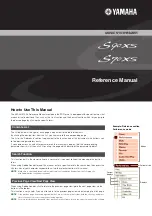12
Diagram 4
Diagram 5
Diagram 6
Diagram 7
(5)
Confirm driver installation
A confirmation on the driver installation screen
will appear, click “Next”.
(7)
Installation start
The installation process has started. The
process may take some time depending on your
computer performance; please be patient and
wait for the process to finish.
(6)
Driver setup
Choose the location of the driver and click
"Next" as shown in Diagram 5.
(8)
Software installation window
A window as shown in Diagram 7 should appear.
Choose "Install this driver software anyway".
Note:
Although this message appears, the
iKeyboards S driver is fully tested and supports
Windows XP, Vista, Windows 7 & Windows 8.
Summary of Contents for ikeyboard 3S
Page 22: ...22 Cubase Mackie Control 3 4 1 2 6 7 9 8...
Page 23: ...23 5 6 7 8 iCON iKeyboard 3S V1 00 iCON iKeyboard 3S V1 00 Bitwig ICON DRIVER...
Page 24: ...24 Bitwig Mackie Control...
Page 25: ...25 Reason ICON DRIVER...
Page 26: ...26 Reason Mackie Control...
Page 27: ...27 6 5...
Page 28: ...28 Nuendo iCON DRIVER...
Page 29: ...29 Nuendo Mackie Control...
Page 30: ...30 Pro Tools...
Page 31: ...31 Reaper...
Page 32: ...32 Samplitude...
Page 33: ...33 Studio One...
Page 34: ...34 Logic Pro iCON iKeyboard 3S V1 00 iCON iKeyboard 3S V1 00...
Page 35: ...35...
Page 36: ...36 Abelton Live 1 2 3 4 5...