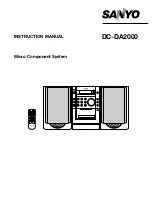Getting Started
Connecting Your Qcon Lite Controller
Connect the Qcon Lite to your Mac/PC via the USB port.
Choose a USB port on your Mac/PC and insert the wide (flat) end of the USB
cable. Connect the cable's other end to the Qcon Lite. Your Mac/PC should
automatically “detect” the new hardware and notify you that it is ready to use.
Mode select & assign the MIDI messages to Qcon Lite
Select Mackie Control or HUI mode from the pull down menu for pre-mapped
MIDI mapping.
Setup your DAW
Activate the ICON Qcon Lite controller in
your DAW or MIDI software using “MIDI
Setup” or “MIDI Devices”.
TM
TM
TM
For Logic , Cubase and Nuendo , choose
Mackie Control at the “Device List”.
(Note: Every application does this a little
different, so refer to your software user
manual for the settings.)
iCON Qcon Lite Ver1.00
iCON Qcon Lite Ver1.00
1
2
3
6
Select User Defined mode for self MIDI assignment.Refer to page.9 for “Assign
TM
the MIDI messages with “iMap ” software.
Tip: Make sure you have selected the correct DAW mode in the pull down menu
a
b
Esc
F1
F2
F3
F4
F5
F6
F7
F8
F9
F10
F11
F12
Prtsc
sysrq
pause
Break
Lns
Del
Home
Pgup
PgDN
End
$
~
`
!
1
··
2
3
4
5
6
7
78
9
0
)
)
*
—
-
+
=
#
¥
%
*
#
#
Q
W
E
R
T
Y
U
I
O
P
{
}
|
A
S
D
F
G
H
J
K
L
:
;
Z
X
C
V
B
N
M
<
>
?
Tab
CapsLook
Shift
Ctrl
Alt
AltGr
Ctrl
Backspace
[
]
|
Enter
Shift
intel
Diagram 1
Diagram 2