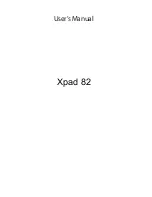Table of contents - 3
T
ABLE
OF
CONTENTS
Safety and comfort
5
First things first
15
Your guides ...................................................... 15
Basic care and tips for using your
computer .......................................................... 15
Turning your computer on and off............. 15
Taking care of your computer ................... 16
Taking care of your AC adapter ................ 17
Cleaning and servicing.............................. 17
Your Acer tablet PC tour
18
Tablet PC ......................................................... 18
Top view ................................................... 18
Bottom view ............................................. 19
Front view ................................................ 20
Back view ................................................. 21
Left/right views ........................................ 22
Installing a SIM card (only for selected
models) ............................................................ 23
Using the network connection................... 23
SIM card lock ............................................ 24
Removing the SIM card ............................ 24
Connect the tablet to the keyboard dock.......... 25
Secure the tablet to the keyboard
dock .......................................................... 25
Keyboard dock ................................................. 26
Front view ................................................ 26
Top view ................................................... 27
Left view.................................................... 28
Right view ................................................. 28
Bottom view ............................................. 29
Micro USB
30
HDMI Micro
31
Using the virtual keyboard
32
Wireless networks
34
Connecting to the Internet ............................... 34
Wireless networks ........................................... 34
Acer clear.fi
36
Navigating media and photos .......................... 36
Shared files .............................................. 37
Which devices are compatible? ............... 37
Playing to another device......................... 38
Screen orientation
and G-sensor
39
Power management
40
Saving power................................................... 40
Battery pack
43
Battery pack characteristics............................. 43
Charging the battery................................. 43
Optimizing battery life............................... 45
Checking the battery level........................ 45
Battery-low warning.................................. 45
Securing your computer
47
Using passwords ............................................. 47
Entering passwords.................................. 48
Frequently asked questions
49
Requesting service .......................................... 51
Tips and hints for using Windows 8................. 53
Summary of Contents for W510
Page 1: ...Contents English Muut kielet poistettu Suomi Ver 01 01 03 ...
Page 2: ......
Page 3: ... 1 ICONIA W510 W511 User s Manual ...
Page 44: ...42 Power management 6 Scroll down and disable Turn on fast startup 7 Select Save changes ...
Page 92: ......
Page 93: ... 1 ICONIA W510 W511 käyttöohjekirjassa ...
Page 186: ......