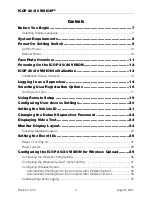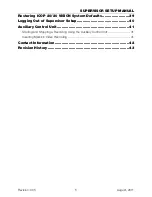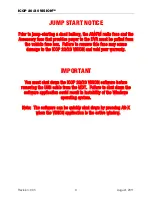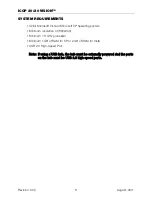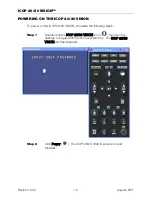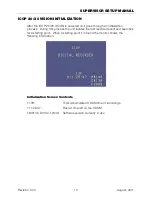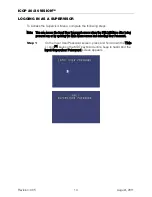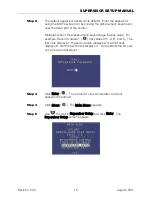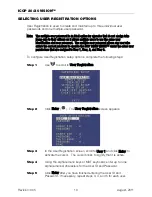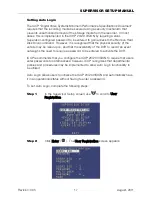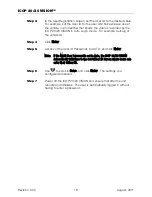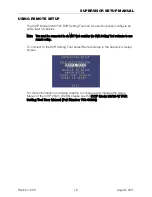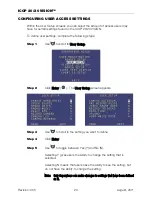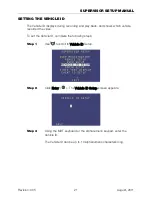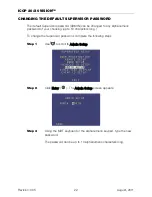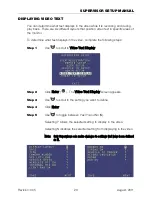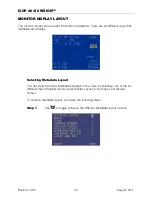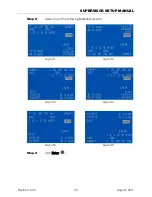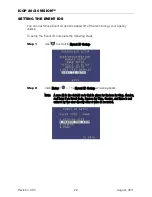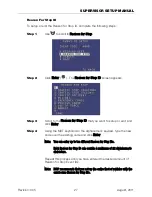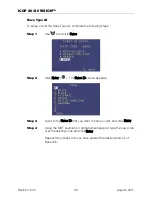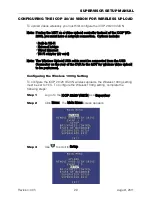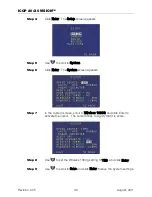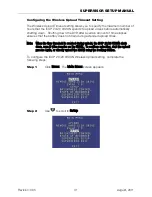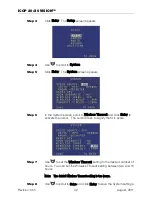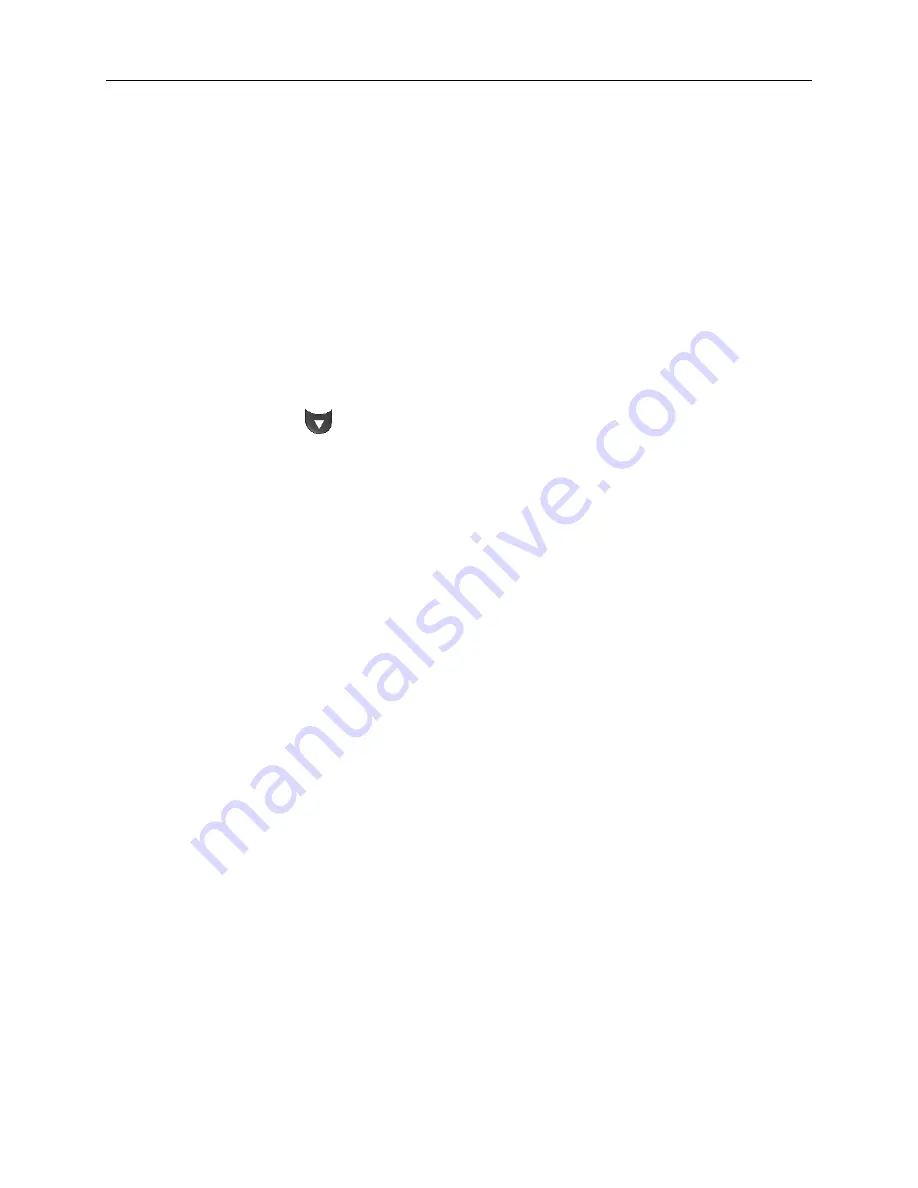
ICOP 20/20 VISION™
Revision: 005
18
August, 2011
Step 3
In the User Registration screen, set the User ID to the desired value.
For example, set the User ID for the user who has exclusive use of
the vehicle, or an identifier that shows the video is recorded by the
ICOP 20/20 VISION in Auto Login mode. For example, Autolog or
the vehicle ID.
Step 4
Click Enter.
Step 5
Set any of the User ID Passwords to AUTO, and click Enter.
Note: If the Multi-User Password is set to Auto, the ICOP 20/20 VISION
automatically initializes to the Set Officer ID Screen where users can
enter their Officer ID.
Step 6
Use
to scroll to Save, and click Enter. The settings you
configured are saved.
Step 7
Power off the ICOP 20/20 VISION and ensure that after the unit
reboots and initializes. The user is automatically logged in without
having to enter a password.
Summary of Contents for 20/20 Vision
Page 2: ......