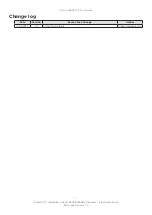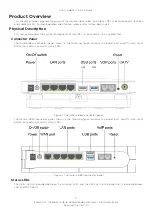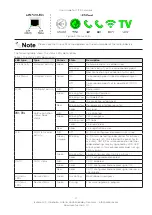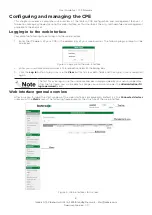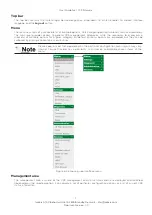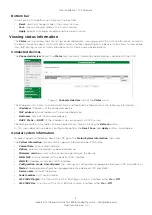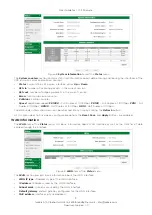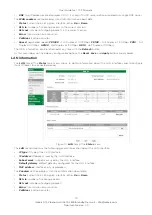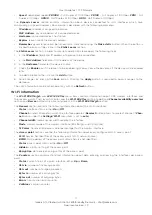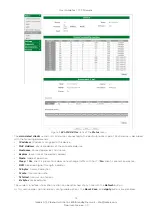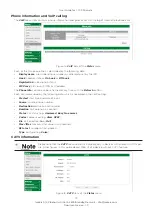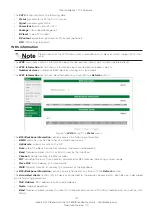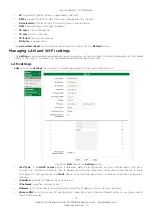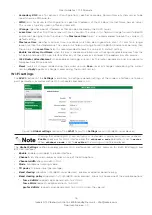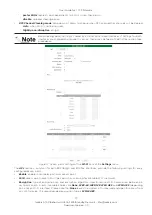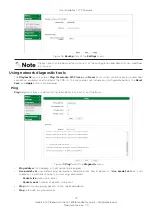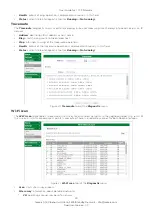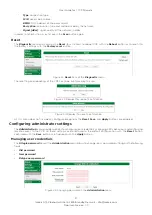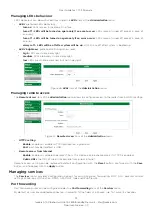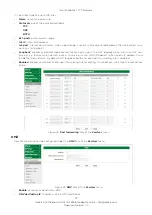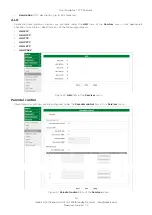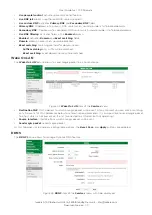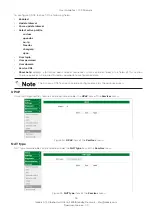11
Icotera A/S, Vibeholms Allé 16, 2605 Brøndby, Denmark - info@icotera.com
Document version: 1.0
User Guide for 1.17.3 Firmware
•
Speed
: negotiated speed (
FD1000
- Full Duplex at 1000Mbps,
FD100
- Full Duplex at 100Mbps,
FD10
- Full
Duplex at 10Mbps,
HD100
- Half Duplex at 100Mbps,
HD10
- Half Duplex at 10Mbps).
The
Dynamic Leases
section contains information about devices connected to LAN interfaces which have
dynamically assigned IP address. Each device is described with the following parameters:
•
IP address
: IP address assigned to a device,
•
MAC Address
: physical address of a connected device,
•
Hostname
: connected device’s hostname,
•
Expires
: lease time of the device’s address,
•
Remember
: dynamic lease can be turned into a static lease using the
Make static
button. When the button is
clicked the entry will be visible in the
Static Leases
section.
The
Static Leases
section: in order to manually add a static lease apply the following steps:
1. In the
IP address
field enter IP address of a device to be connected.
2. In the
MAC Address
field enter MAC address of the device.
3. In the
Hostname
field enter the device’s name.
4. Check the
Enable
box if the lease is to be enabled right away. Leave the box blank if the device will be enabled
later.
5. To add the lease to the list click the
Add
button.
6. Save changes by clicking the
Save
button. Clicking the
Apply
button is required to apply changes to the
database.
The LAN information can be refreshed at any with the
Refresh
button.
Wi-Fi information
The
Wi-Fi 802.11b/g/n
and
Wi-Fi 802.11ac
menu items contain information about CPE wireless interfaces and
their access points. Their layout is similar, and the
Wi-Fi 802.11ac
contains additional
Channel availability overview
section and
Rescan
button which are not present in the
Wi-Fi 802.11b/g/n
section.
The
General
section contains the following information about the Wi-Fi interfaces:
•
Status
: interface status, either
On
or
Off
,
•
Channel
: wireless channel on which the interface operates (
Reselect
button allows to reselect channel if
Chan-
nel
option under the
Settings/Wi-Fi
menu item is set to
auto
),
•
Channel width
: radio channel width used by the interface,
•
Mode
: wireless mode of the wireless interface (802.11b/g/n or 802.11a/n/ac),
•
Tx Power
: transmission power value (percentage) for the wireless interface.
The
Access point
sections contain the following information about every configured Wi-Fi access point:
•
SSID
: Service Set Identifier of the access point (Wi-Fi network name),
•
BSSID
: MAC address of the access point (Basic Service Set Identifier),
•
Status
: access point status, either
On
or
Off
,
•
Hidden
: visibility setting of the access point,
•
Encryption
: data encryption algorithm of the access point.
The
Counters
section contains statistical information about data entering and leaving the interfaces per access
point:
•
Status
: current status of a given interface, either
Up
or
Down
,
•
Pkts in
: number of incoming packets,
•
Pkts out
: number of outgoing packets,
•
Bytes in
: number of incoming bytes,
•
Bytes out
: number of outgoing bytes,
•
Errors
: transmission error counter,
•
Collisions
: collision counter.