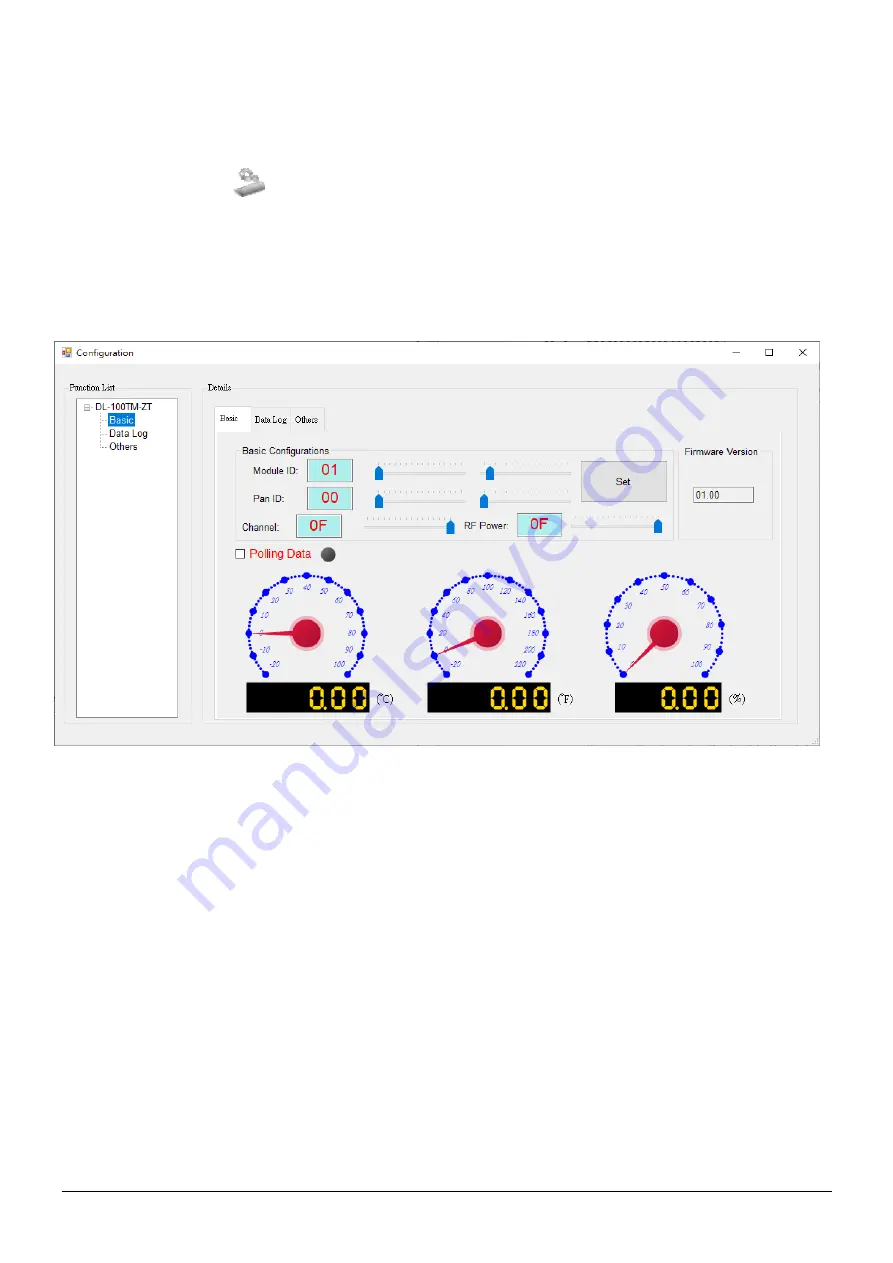
Copyright © 2019 ICP DAS Co., Ltd. All Rights Reserved.
P7
7
Configuration
1.
After a connection has been established between the PC and the
DL-100TMS-ZT, the DL-100TMS-ZT can be configured by either
clicking the
“
” icon or the “Functions->Configuration” menu
option. The
“Configuration” window will then be displayed showing
the current configuration of the module. If any of the values are
changed, click the “Set” button to update the configuration of the
module.
2.
When you successfully connect to the DL-100TMS-ZT using the
Utility software, the software will automatically disable the data log
function. If the data log function is required, ensure that the data log
function enabled before closing the Utility software.

























