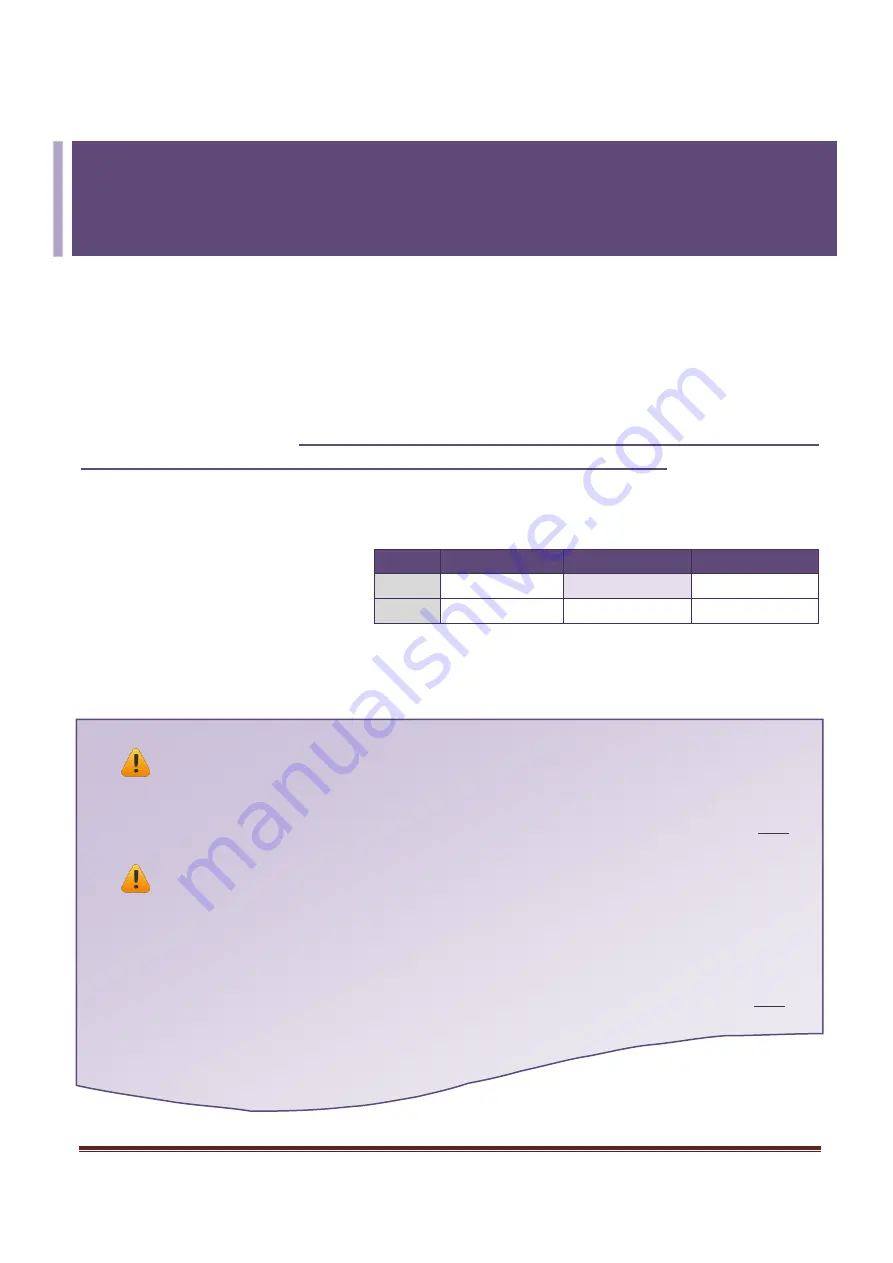
Firmware Update via Ethernet (Ver. 1.0/Sep. 2015)
Page:
13
4.
Additional Information
The code contained in the boot loader, which is used to update the firmware image, is not part of
the firmware it-self. This means that the firmware can still be updated even if the built-in firmware
has been corrupted or does not exist. If the firmware update fails, simply execute the update
procedure again in BOOTP mode, as described in Chapter 3, and the update should be successful.
The ET-2200 series obtains the IP address assigned by the user and retrieves the firmware image
through the utility program.
Note that when updating the firmware, the ET-2200 series uses the
factory-default MAC address rather than any user-defined MAC addresses.
The ET-2200 has a
built-in flash protection feature that prevents any modifications from being made to the firmware
stored in the flash memory, so before attempting to update the firmware, the
“
Init Switch
”
should
be set to the
“
Init
”
position and then the ET-2200 can be
Power-on reset
to disable the flash
protection. Since the flash memory
then becomes writable, the firmware
can be updated via the Ethernet
network.
Notes:
Note 1:
If the IP address settings do not work correctly (e.g. there is no response to a ping
command), contact the network administrator to obtain a valid IP address for the ET-2200
module. …………………………………………………………………………………………………………………………….
Note 2:
If the settings displayed in the IP address field of the firmware update window is incorrect
or invalid (e.g., IP address: 0.0.0.0), a valid IP address must be manually specified for the ET-2200 in
order to process the update operation. Contact the network administrator to obtain a valid IP
address before proceeding.
………………………………………………………………………………………………………………………………
Mode
Flash Protection
Firmware Update
Configuration
Init
No
Yes
Factory-default
Run
Yes
No
User-defined

































