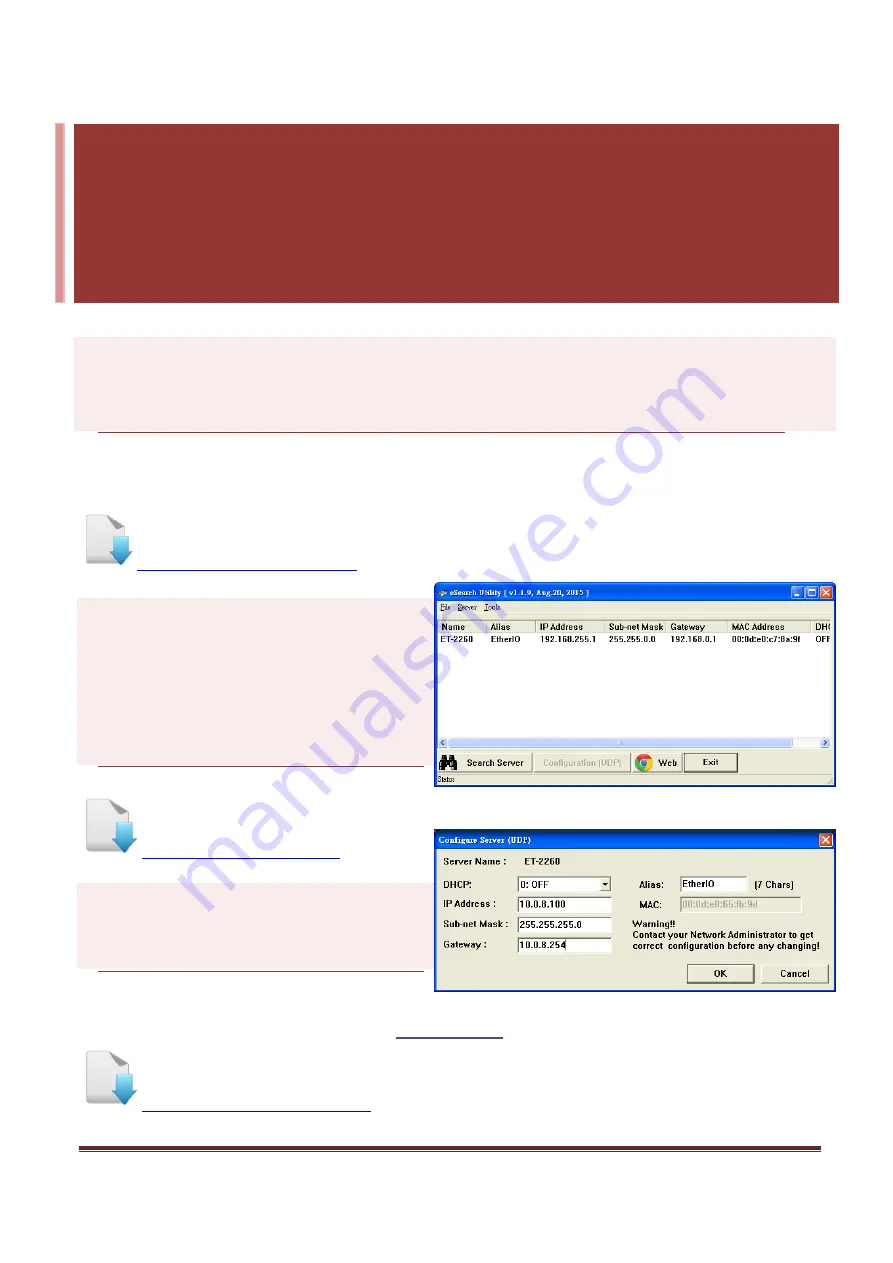
Firmware Update via Ethernet (Ver. 1.0/Sep. 2015)
Page:
1
1.
Setting up the ET-2200
Before updating the firmware, ensure that the network settings for both your host computer and any ET-2200
modules are correctly configured, or the update procedures via the Ethernet network may not function
correctly.
Step 1: Connect the ET-2200 to the same hub or the same sub-network as your Host PC, and
attach a power supply to the ET-2200. Do not connect the ET-2200 to a router or directly to
the Internet as this may cause the update process to fail.
Refer to “
Chapter 5-Connecting the Power and the Host PC”
in the ET-2200 Quick Start Guide for more
detailed information.
Download the Quick Start Guide.
Step 2: Download and Install the
eSearch
Utility (version is v1.1.9 or later) on your
Host PC, and then run the Utility to search
for any ET-2200 modules connected to the
network.
Step 3: Configure the correct network
settings for the required ET-2200 module.
Refer to
“Chapter 7-Configuring the Correct Network Settings”
in the ET-2200 Quick Start Guide. If the IP
address settings do not work correctly, refer to
below.
Download the Quick Start Guide.

































