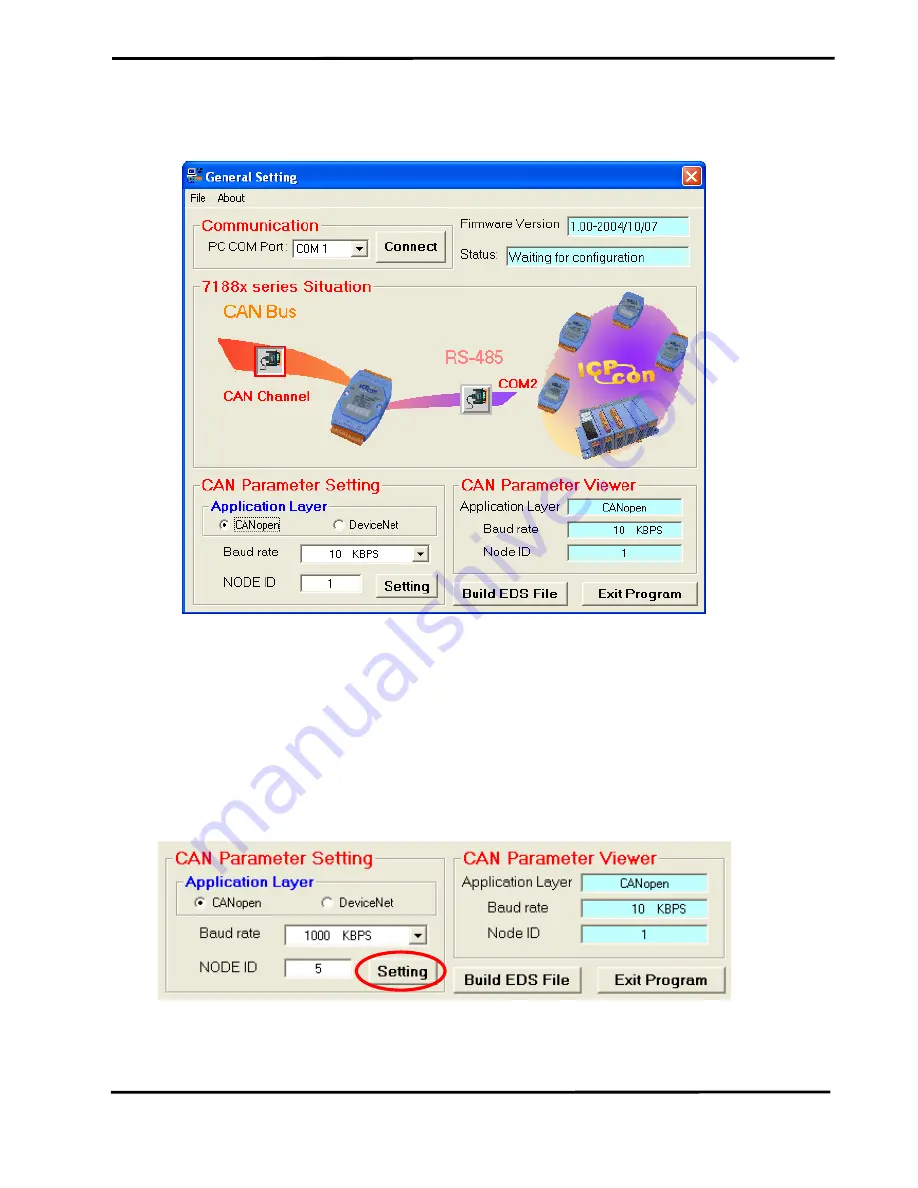
I-7231D CPS/DCON Quick Start User Guide (Version 1.1,Oct/2004, I-7231D) ------ 6
default value will be shown on each parameter setting field. Otherwise, the last setting
value will be displayed on each parameter setting field.
Step 8: Click the “CAN Channel” button so that the CAN bus configuration information
will be given. Then, users can set the necessary CAN bus communication information.
Afterwards, click the “Setting” button to finish the CAN parameter setting. The CAN
Parameter Viewer frame on the right hand side indicates the parameter setting result.
After clicking the “Setting” button, users can see that the each field of the CAN
Parameter Viewer frame is changed to the value configured in the CAN Parameter
Setting frame on the left hand side.


























