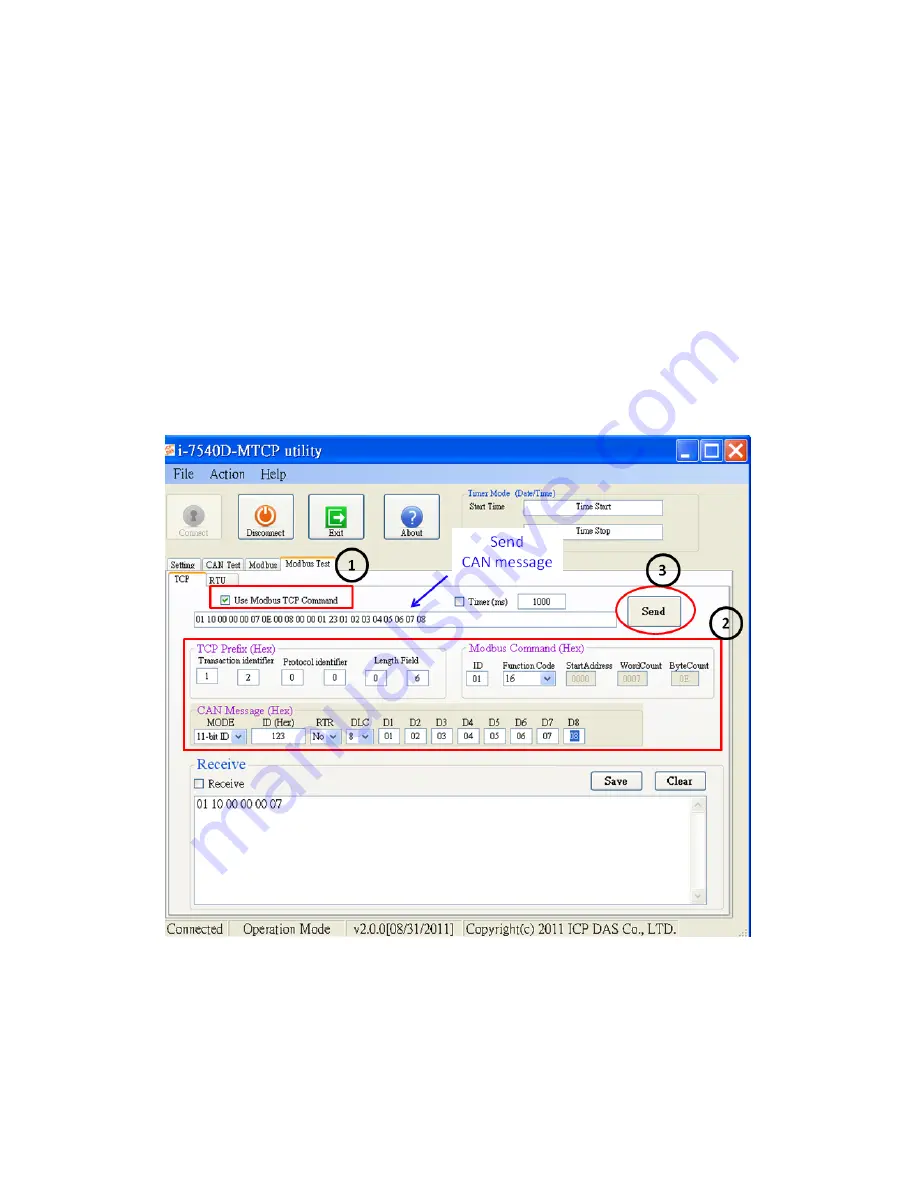
I-7540D-MTCP Ethernet/ Modbus to CAN Converter Quick Start User Guide Version 1.0 ------ 7
Step4:
Check the “Use Modbus TCP Command” checkbox and input the
value to the
“Modbus Command” frame and “CAN Message” frame on
Utility #A. Clic
k the “Send” button. Then, the utility will automatically
transfer these CAN messages to the ASCII command string, and send
it out through the PC’s Ethernet port. (Suppose using Modbus function
code 10
hex
to send CAN message)
After the I-7540D-MTCP #A
receives this command, It will transfer the command to the CAN
message. So, the I-7540D-MTCP #B will receive the CAN message
transmitted from I-7540D-MTCP #A and store in the buffer. User can
use Modbus RTU command (function code 04
hex
) to read the CAN
message. Detailed steps are shown in the following figure.
Utility I-7540D-MTCP #A

























