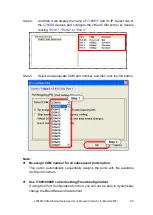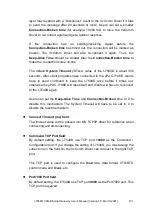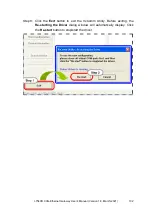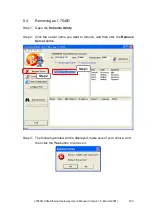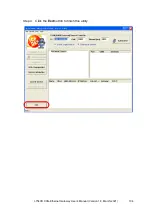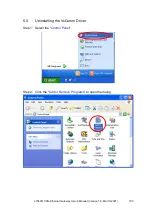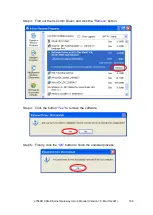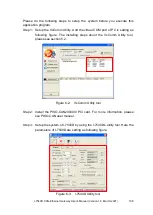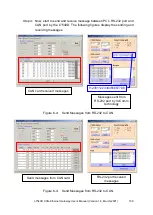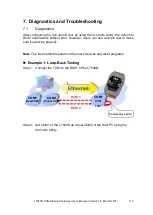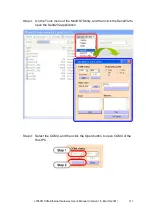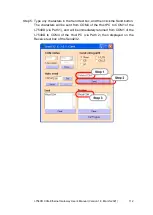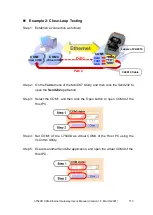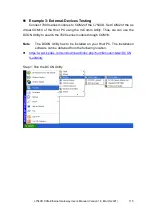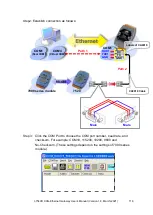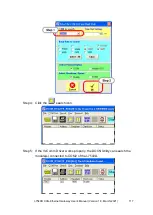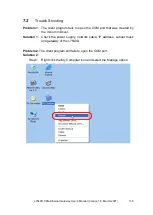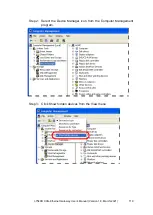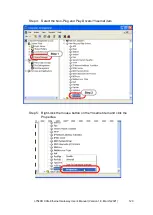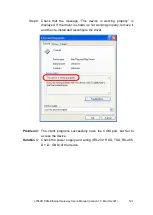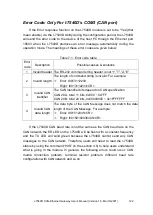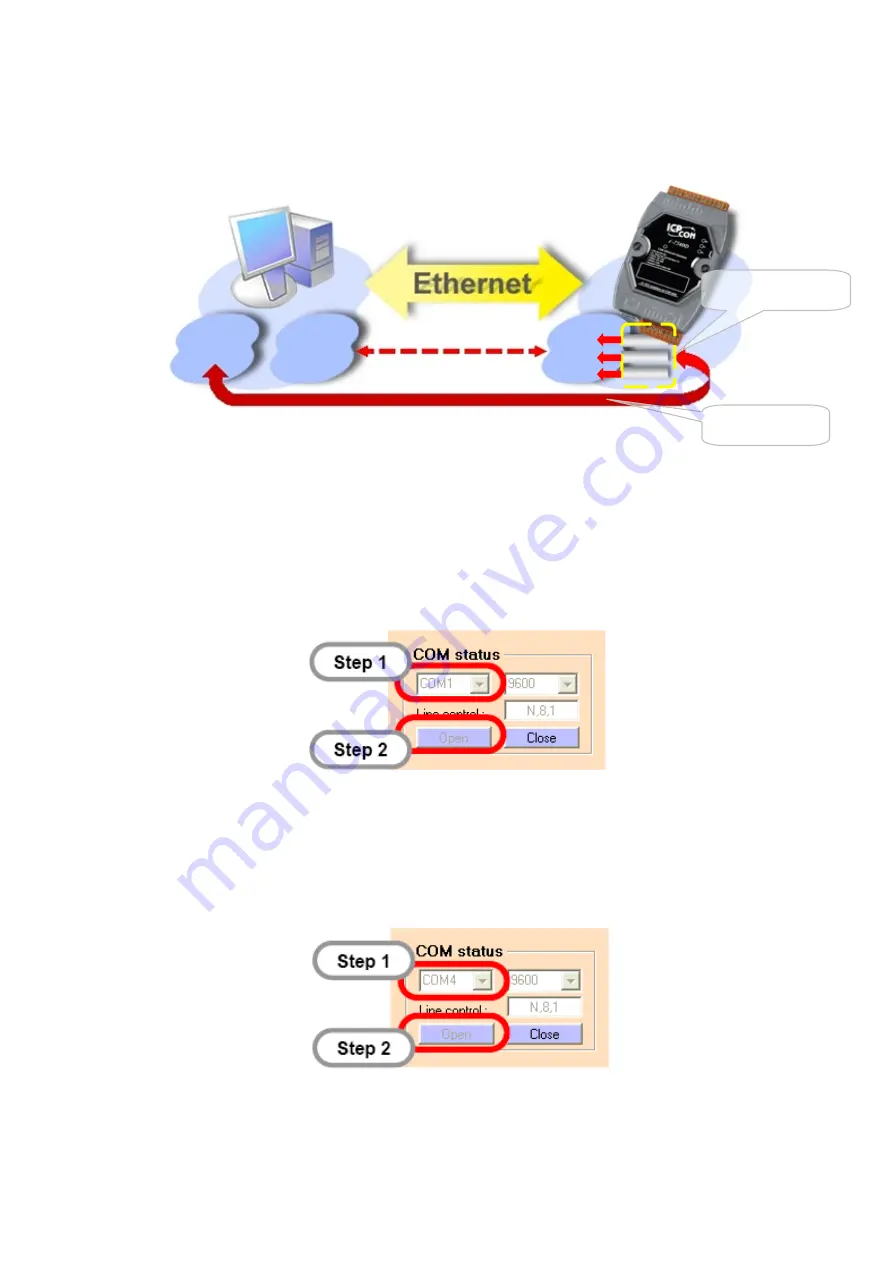
I-7540D CAN-Ethernet Gateway User’s Manual (Version 1.8, March/2021)
113
Example 2: Close-Loop Testing
Step 1: Establish a connection as follows:
Step 2: On the
Tools
menu of the MiniOS7 Utility, and then click the Send232 to
open the
Send232
application.
Step 3: Select the COM1, and then click the Open button to open COM4 of the
Host PC.
Step 4: Set COM1 of the I-7540D as virtual COM4 of the Host PC using the
VxComm Utility.
Step 5: Execute another Send232 application, and open the virtual COM4 of the
Host PC.
COM1
RXD1
TXD1
GND
COM1
(Real COM)
Path 1
COM4
(Virtual COM)
Path 2
RX
TX
GND
CA0910 Cable
Labels of CA0910