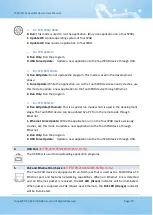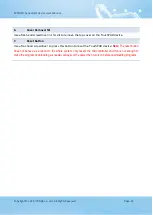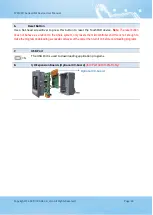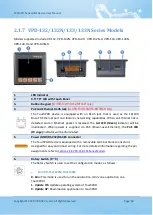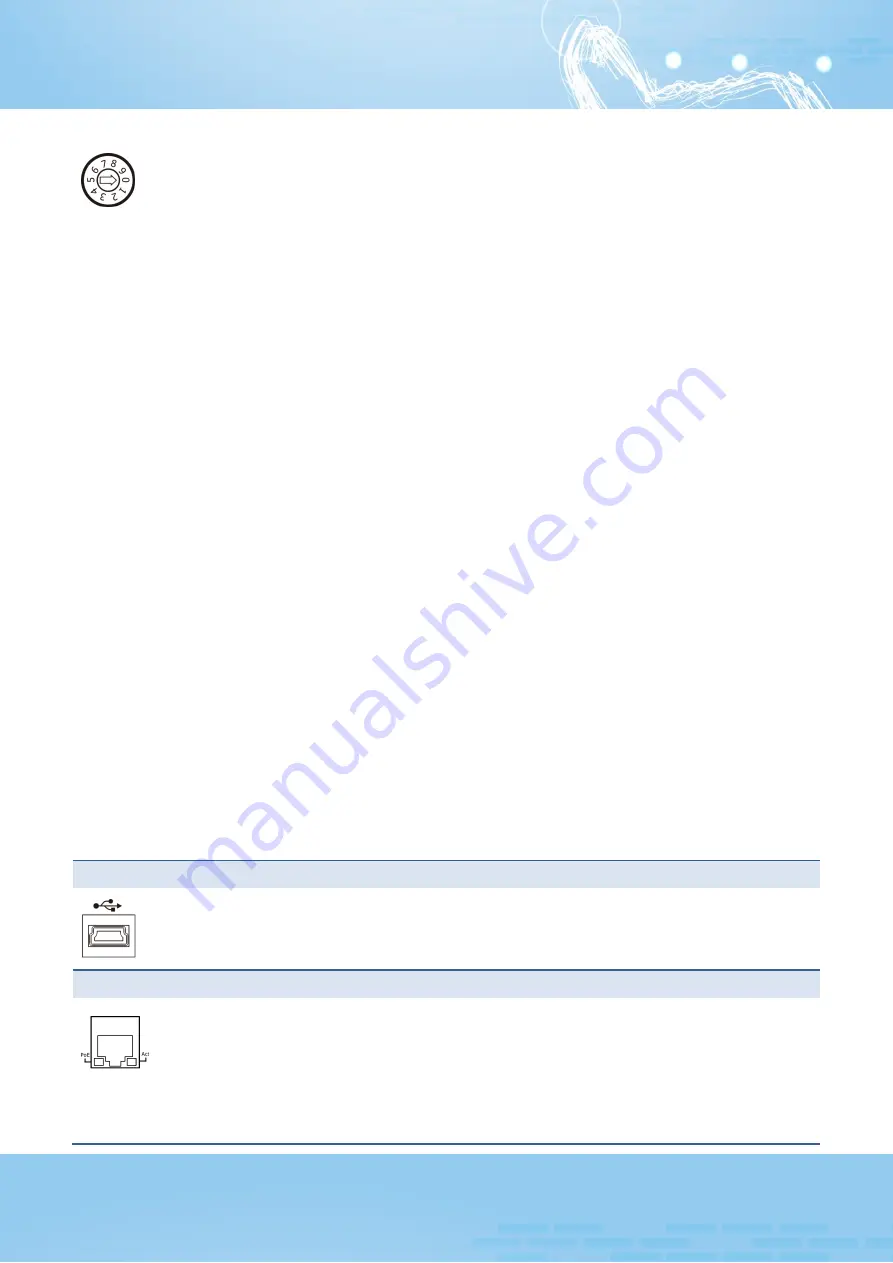
TPD/VPD Series HMI Device User Manual
Copyright © 2020 ICP DAS Co., Ltd. All Rights Reserved.
Page: 22
For TPD-280U/283U:
0. Run:
This mode is used to run the application. (Only one application on a TouchPAD)
1. Update OS:
Update operating system of TouchPAD.
2. Update AP:
Download an application to TouchPAD.
For TPD-280U-H:
0. Run Only:
Run the program.
9. USB Force Update:
Update a new application to the TouchPAD device through USB.
For TPD-283/283-H:
0. Run & Update:
Run or update the program. This mode is used in the development
phase.
1. Force Update:
While the application run on the TouchPAD device seriously crashes, use
this mode to update a new application to the TouchPAD device through Ethernet.
2. Run Only:
Run the program.
For TPD-283U-H:
0. Run & Update (Ethernet):
This is a special run mode which is used in the development
stage. The TouchPAD device can be updated by a PC from the remote side through
Ethernet.
1. Ethernet Force Update:
While the application run on the TouchPAD device seriously
crashes, use this mode to update a new application to the TouchPAD device through
Ethernet.
2. Run Only:
Run the program.
9. USB Force Update:
Update a new application to the TouchPAD device through USB.
4.
USB Port
(for TPD-280U/283U/280U-H/283U-H only)
The USB Port is used to downloading application programs.
5.
PoE and Ethernet RJ-45 Jack
(for TPD-TPD-283/283U/283-H/283U-H only)
The TouchPAD device is equipped with an RJ-45 jack that is used as the 10/100 Base-TX
Ethernet port and features networking capabilities. When an Ethernet link is detected
and an Ethernet packet is received, the
Act LED (Green)
indicator will be illuminated.
When power is supplied via PoE (Power-over-Ethernet), the
PoE LED (Orange)
indicator
will be illuminated.