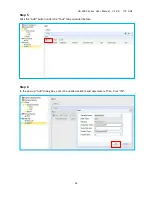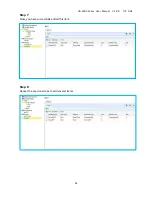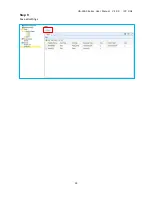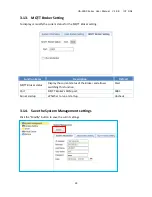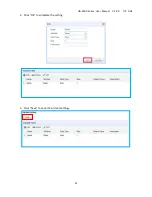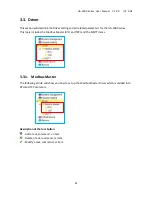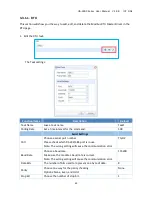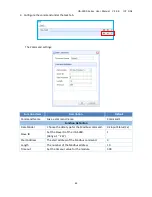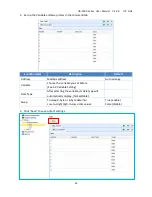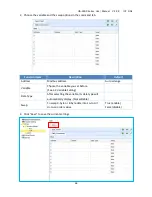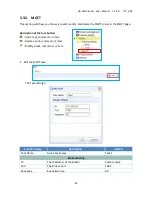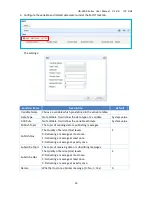UA-5000 Series User Manual V.1.0.0 ICP DAS
38
3.1.2.
Main system setting
To display or modify the current status for the main system setting.
Function items
Description
Default
Main System status
Display the current status of the main system and allows
switching this function.
Stop
Run at startup
Whether to run at startup.
Uncheck
Summary of Contents for UA-5000 series
Page 9: ...UA 5000 Series User Manual V 1 0 0 ICP DAS 9 1 5 Appearance ...
Page 10: ...UA 5000 Series User Manual V 1 0 0 ICP DAS 10 ...
Page 23: ...UA 5000 Series User Manual V 1 0 0 ICP DAS 23 Step 7 Save all settings ...
Page 30: ...UA 5000 Series User Manual V 1 0 0 ICP DAS 30 Step 6 Save all settings ...
Page 35: ...UA 5000 Series User Manual V 1 0 0 ICP DAS 35 Step 9 Save all settings ...
Page 51: ...UA 5000 Series User Manual V 1 0 0 ICP DAS 51 3 Click Save to save the current settings ...
Page 58: ...UA 5000 Series User Manual V 1 0 0 ICP DAS 58 3 Click Save to save current settings ...