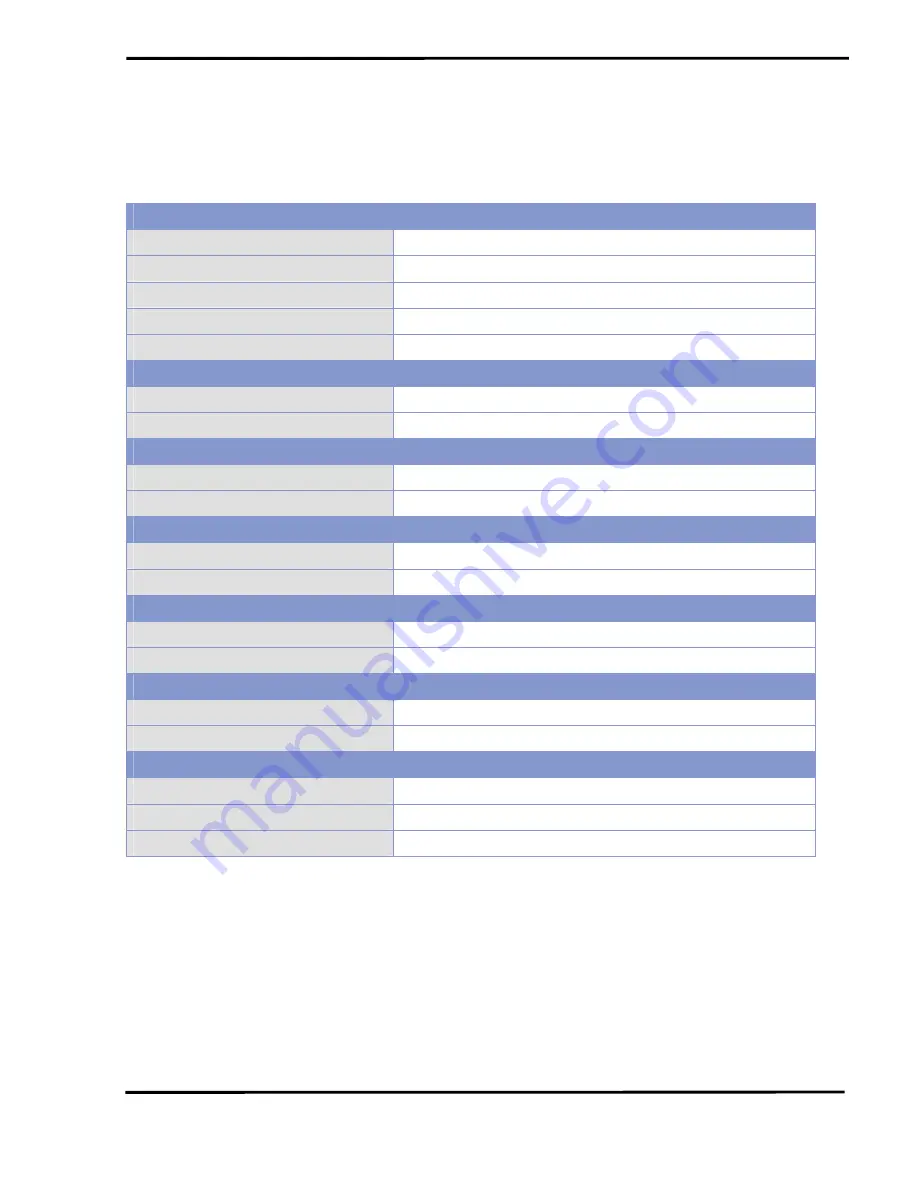
WF-2571 Ethernet to Wi-Fi Bridge User’s Manual (Ver. 1.1, Oct 2013) ------------- 6
1.3 Specifications
Table 1-1: System Specifications
Wi-Fi Interface
Antenna
5 dBi (Omni-Directional)
Standard Supported
IEEE 802.11b/g
Network Access Modes
Infrastructure & Ad-hoc
Encryption
WEP-64, WEP-128, WPA-PSK(TKIP) and WPA2-PSK(AES)
Transmission Range
100 meters (LOS)
Ethernet Interface
Controller
10/100Base-TX Ethernet Controller (Auto-negotiating, Auto_MDIX)
Connector
RJ-45 with LED indicator
USB Interface
Type
USB 2.0 Full-Speed
Connector
USB type B
LED Indicators
System status
3 Indicator LEDs (PWR, LINK, COMM)
Signal strength
3 Indicator LEDs (High, Mid, Low)
Power
Input Voltage Range
10V ~ 30V
Power Consumption
1.6W
Mechanism
Installation
DIN-Rail
Dimensions
110mm x 90mm x 33mm (H x W x D)
Environment
Operating Temperature
-25
~ +75
℃
℃
Storage Temperature
-30
℃
~ +80
℃
Humidity
10% ~ 90%







































