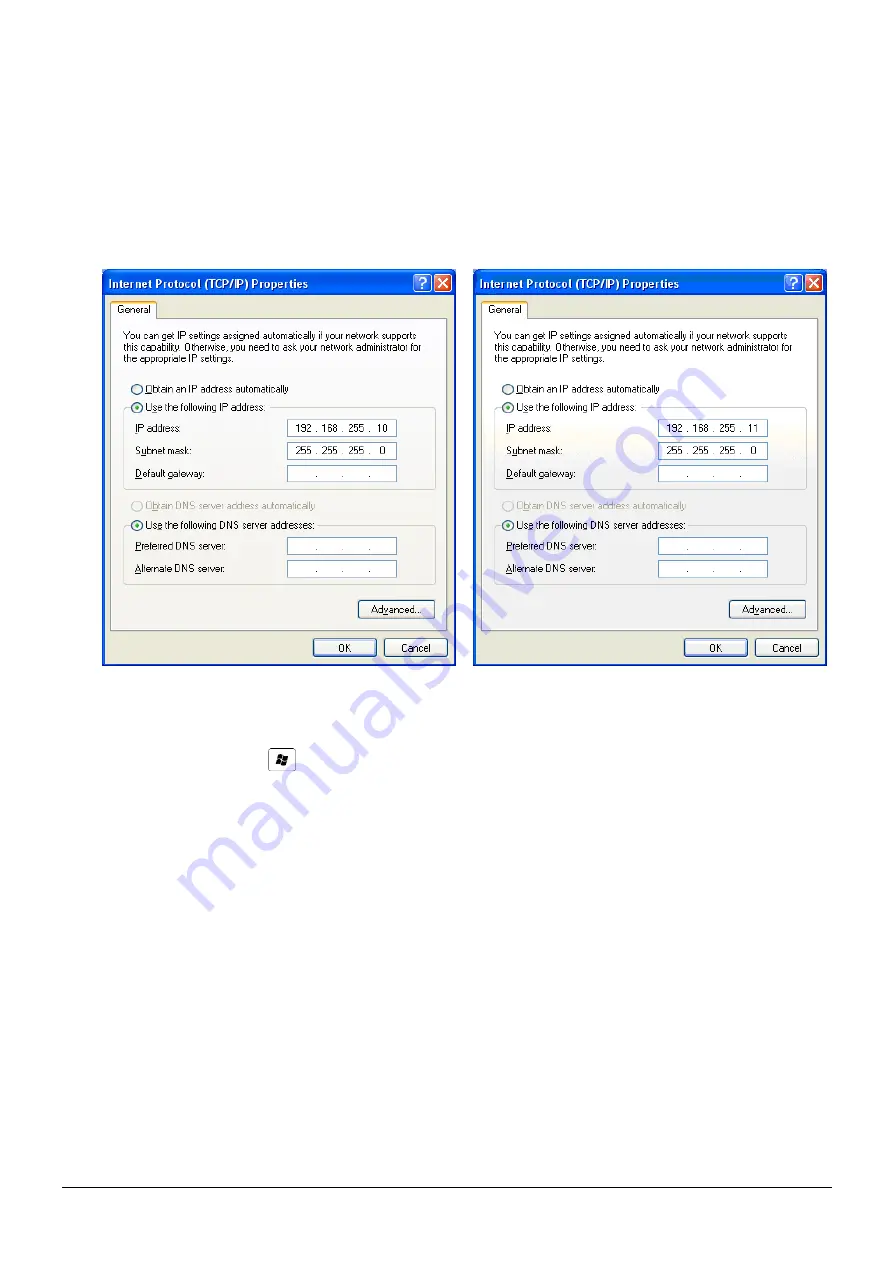
Technical support
:
service@icpdas.com
P5
5.
Set device MAC. If you didn’t know the device, you can refer to chapter 4.4.3 on
user manual.
6.
Click “Write Setting” to save setting
Step2.
Set Computer’s IP
1.
Please set the computer’s IP to 192.168.255.10 and 192.168.255.11.
Figure 4. set computer IP
Step3.
Internet connection test
1.
The Windows( ) + R will show you the “RUN” box where you can type
commands to either pull up a program. The command line windows will be
opening after typing “cmd” at the “RUN” box.
2.
Please execute following command on the command line window.
Command 1: ping 192.168.255.10
Command 2: ping 192.168.255.11
3.
As shown in, the internet access is working fine that it should show a similar
reaction as following figures.


























