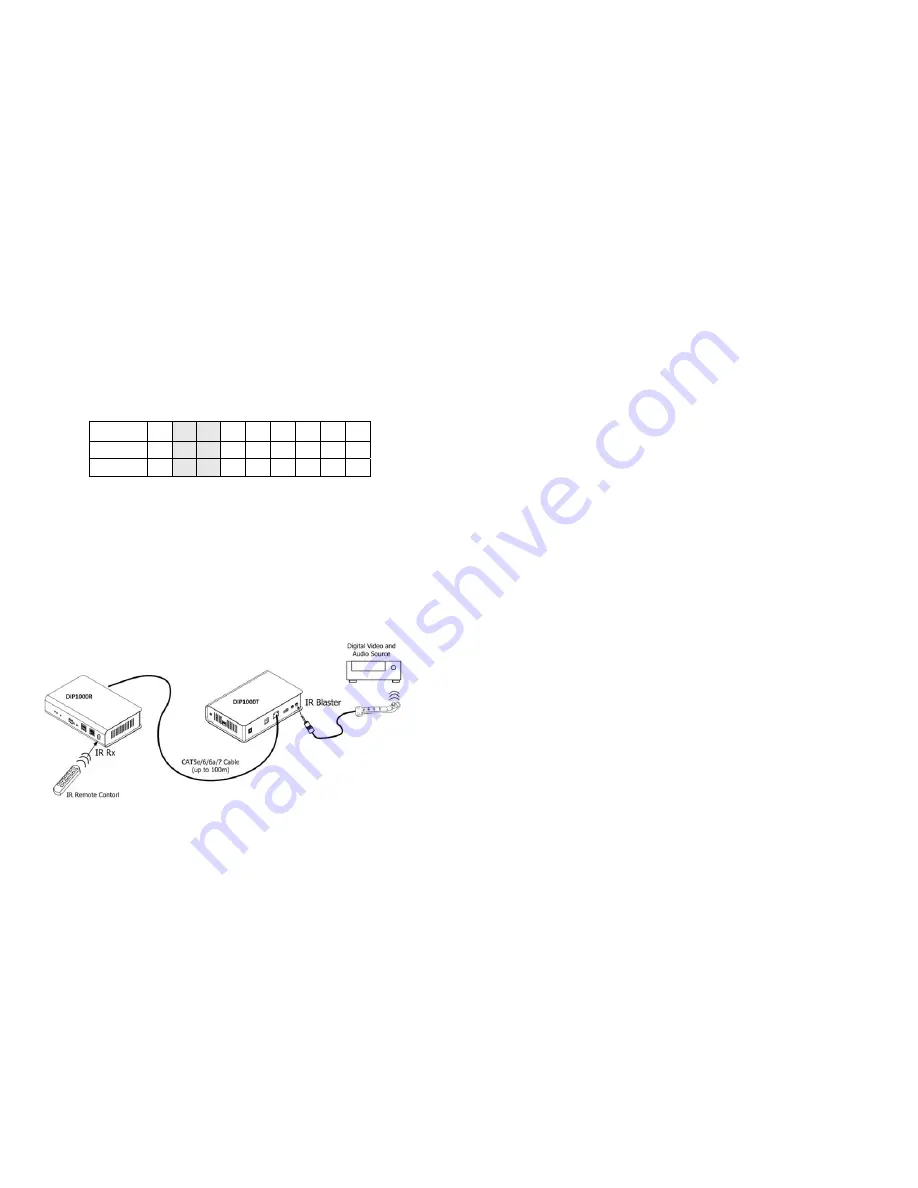
9
1.
Connect
the
3.5mm
mini
‐
stereo
plug
of
the
supplied
RS
‐
232
cable
to
the
[RS
‐
232]
socket
at
the
rear
panel
of
the
DIP1000T
Transmitter,
and
then
connect
the
DB9
Female
connector
of
the
supplied
RS
‐
232
cable
to
the
COM
port
of
your
PC.
2.
Connect
the
3.5mm
mini
‐
stereo
plug
of
the
supplied
RS
‐
232
cable
to
the
[RS
‐
232]
socket
at
the
rear
panel
of
the
DIP1000R
Receiver,
and
then
connect
the
DB9
Male
connector
of
the
supplied
RS
‐
232
cable
to
the
RS
‐
232
device.
RS232
Pin
Assignments
Signal
‐
NC
‐
TxD
RxD
‐
NC
‐ ‐
NC
‐ ‐
NC
‐
‐
NC
‐
‐
NC
‐
‐
NC
‐
DIP1000R
5
3
2
7
8
4
6
1
9
DIP1000T
5
2
3
8
7
6
4
1
9
Infrared
Control
(optional)
This
function
is
designed
to
transmit
IR
signal
from
the
DIP1000R
to
the
AV
sources.
1.
Connect
the
supplied
IR
blaster
cable
to
the
[IR
blaster]
socket
at
the
rear
panel
of
the
DIP1000T
Transmitter.
Please
check
if
the
LED
on
the
IR
blaster
is
correctly
positioned
in
the
front
of
the
AV
sources.
2.
Make
sure
your
infrared
remote
controller
is
able
to
align
the
DIP1000R
[IR
Rx]
port.
When
you
press
any
key
on
the
remote
controller,
the
DIP1000R
receives
the
IR
signal
and
transmits
it
to
the
DIP1000T.
Then
the
IR
signal
is
delivered
to
the
AV
sources
device
through
the
LED
on
the
IR
blaster
cable.
3.
The
LED
of
the
IR
blaster
cable
must
be
facing
the
IR
receiver
of
your
Windows
Media
Center
Edition
PC,
TV
tuner
card
or
Blu
‐
Ray
player.























