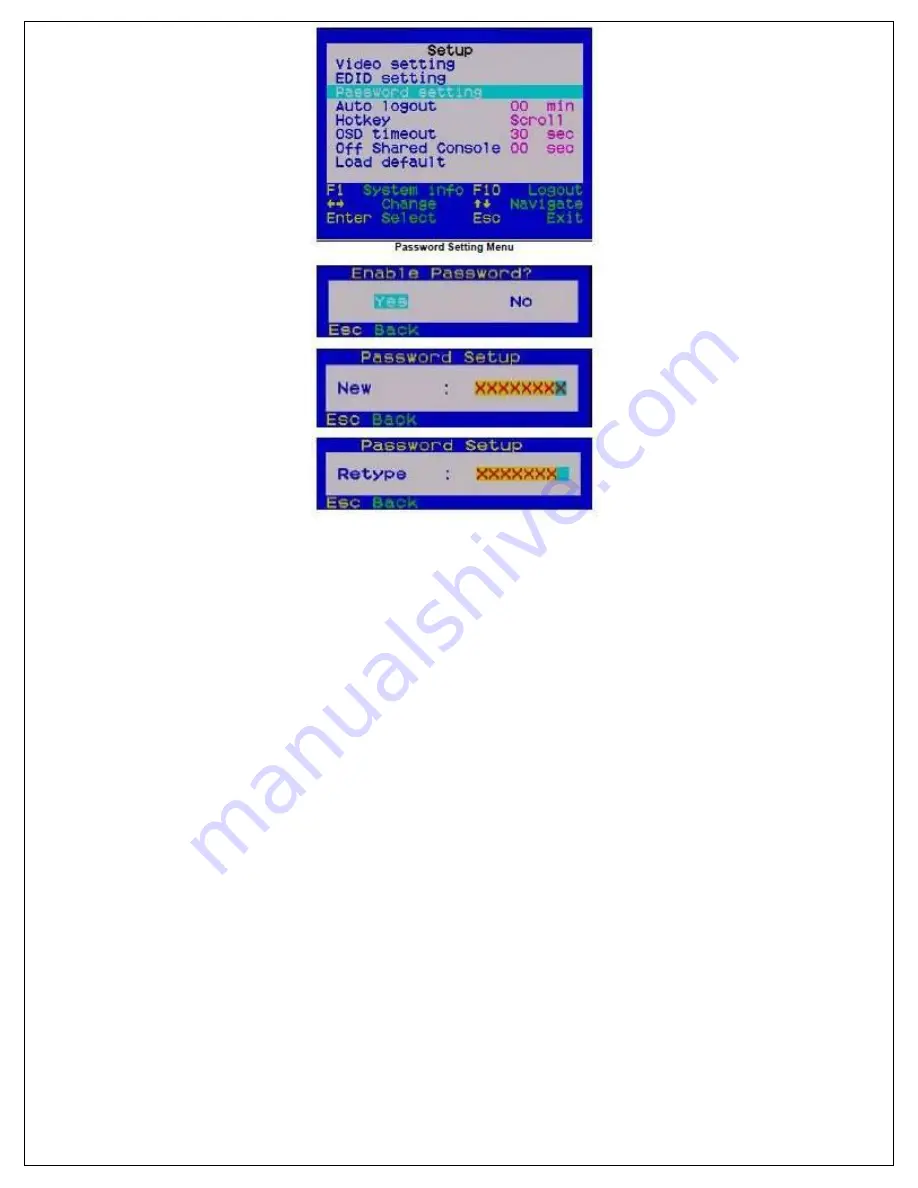
Auto Logout: [0 ~ 10]
Disable / Enable the Logout timeout (0~10min, 0 = Disable). The Auto logout time can be configured from 0 (Disable), with an
increment of 1, right up to 10 min. If the password protection is not enabled, the Auto logout will not be available for use.
Hotkey: [Default is [SCROLL LOCK] + [SCROLL LOCK]
To change the preceding sequence hotkey, press
to select your new hotkey - CAPS, F12 or NUM.
OSD Timeout: [0~60]
Configure the OSD timeout value (0, 20~...30~…60), with an increment of 5 seconds, (0 = Disable).
Off Shared Console
Configured the Shared Console Control (Disable/Enable or adjust the timeout value (0~30 seconds, 0= Disable) If enabled, this
function will lock control to the current user (either on the TX or RX) until there is no activity for the timeout period. It will then
release control and the other user can gain access. When this function is enabled, the Transmitter’s LED’s “Video” & “Control”
will flash, until the timeout period has expired.
Load Default
Load the factory default settings.
HOTKEYS AVAILABLE ON THE RECEIVER CONSOLE
Switch between Local/Remote Computer using Keyboard Hotkey (on Receiver console only)
In addition to using the switching button on the front panel of the Receiver to switch between the 1st and 2nd computer, you
can also use the keyboard hotkey:


























