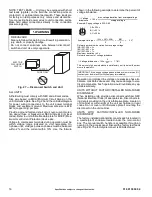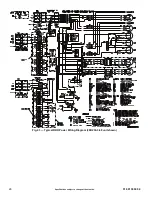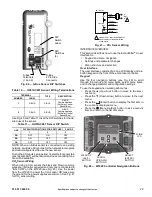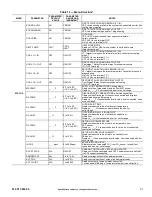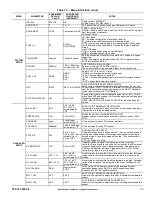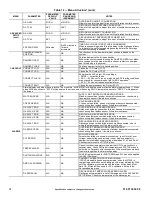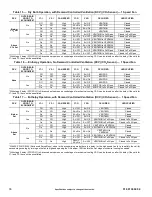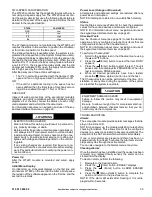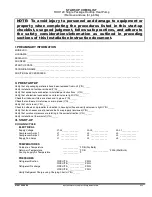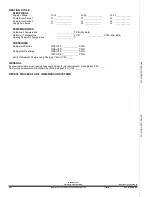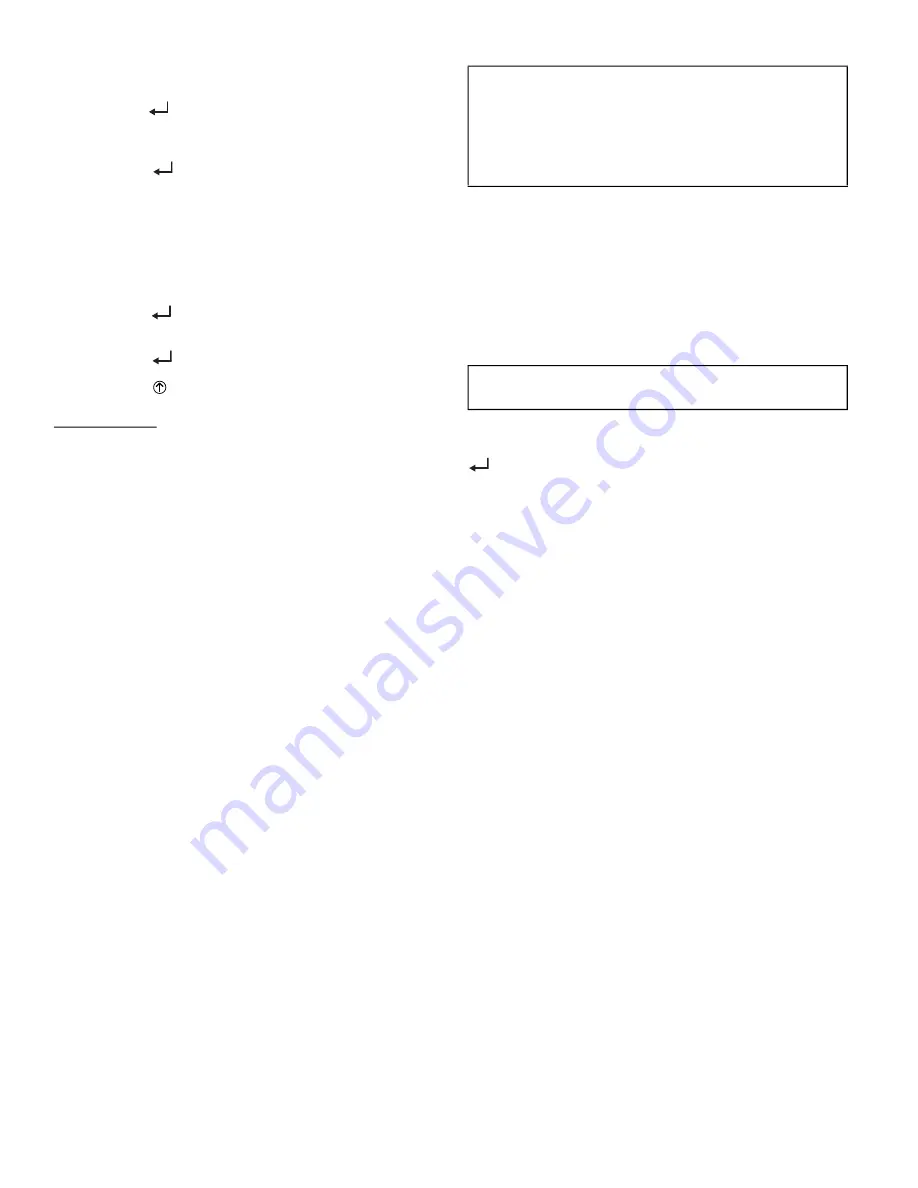
30
Specifications subject to change without notice.
516 01 3604 04
To use the keypad when working with Setpoints, System
and Advanced Settings, Checkout tests and Alarms:
1. Navigate to the desired menu.
2. Press the
(Enter) button to display the first item in
the currently displayed menu.
3. Use the ▲ and ▼ buttons to scroll to the desired
parameter.
4. Press the
(Enter) button to display the value of
the currently displayed item.
5. Press the ▲ button to increase (change) the dis
-
played parameter value.
6. Press the ▼ button to decrease (change) the dis
-
played parameter value.
NOTE: When values are displayed, pressing and holding
the ▲or ▼ button causes the display to automatically incre
-
ment or decrement.
1. Press the
(Enter) button to accept the displayed
value and store it in nonvolatile RAM. “CHANGE
STORED” displays.
2. Press the
(Enter) button to return to the current
menu parameter.
3. Press the (Menu Up/Exit) button to return to the
previous menu.
Menu Structure
Table 12 illustrates the complete hierarchy of menus and
parameters for the EconoMi$er
®
X system.
The Menus in display order are:
• STATUS
• SETPOINTS
• SYSTEM SETUP
• ADVANCED SETUP
• CHECKOUT
• ALARMS
NOTE: Some parameters in the menus use the letters MA
or MAT, indicating a mixed air temperature sensor location
before the cooling coil. This unit application has the control
sensor located after the cooling coil, in the fan section,
where it is designated as (Cooling) Supply Air Temperature
or SAT sensor.
Setup and Configuration
Before being placed into service, the W7220 Economizer
module must be set up and configured for the installed
system.
The setup process uses a hierarchical menu structure that
is easy to use. Press the ▲ and ▼ arrow buttons to move
forward and backward through the menus and press the
(Enter) button to select and confirm setup item
changes.
Time-Out and Screensaver
When no buttons have been pressed for 10 minutes, the
LCD displays a screen saver, which cycles through the Sta
-
tus items. Each Status items displays in turn and cycles to
the next item after 5 seconds.
IMPORTANT: Table 12 illustrates the complete hierarchy.
Your menu parameters may be different depending on
your configuration.
For example, if you do not have a DCV (CO
2
) sensor,
then none of the DCV parameters appear and only MIN
POS will display. If you have a CO
2
sensor, the DCV MIN
and DCV MAX will appear.
IMPORTANT: During setup, the economizer module is
live at all times.