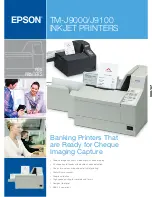Wilhelm-Stein-Weg 24
Xenios desk/complete
© ICP Entwicklungs GmbH
22339 Hamburg
Version 2.01 - Page 2
www.icp-companies.com
Contents
Authorisation ...................................... 5
Comodity groups ................................. 2
Contactless card ................................. 3
Copy last receipt ................................. 7
Credit card ......................................... 5
Credit note ......................................... 6
Diagnosis ........................................... 7
ECR connection ................................... 8
ELV online/offline ................................ 4
Extended diagnosis .............................. 7
Girocard with PIN ................................ 4
Payment with PIN ................................ 3
Receipt printout .................................. 7
Reconciliation ..................................... 7
Replace paper roll ............................... 8
Reversal ............................................ 6
Sales overview .................................... 7
Screen saver ...................................... 2
Transaction overview ........................... 7
Activate Terminal - Screen Saver
After a longer period of non-use the terminal starts a screen saver. Press any key to
reactivate the terminal.
Commodity Groups
If you have set up commodity groups and cash without any cash register connection you
must enter the corresponding commodity group after each entry of amount and quantity.
Only the same three or four steps are required:
1.
Select the commodity group with
▼▲
and confirm with "OK".
2.
Enter the quantity and confirm with "OK".
3.
Optionally
: Enter next amount, next commodity group and next quantity. Confirm with "OK" or press
"STOP", if you do not want to enter additional commodity groups.
4.
Confirm your entries with "OK".
In the following sections a note will be given if commodity groups could be entered.