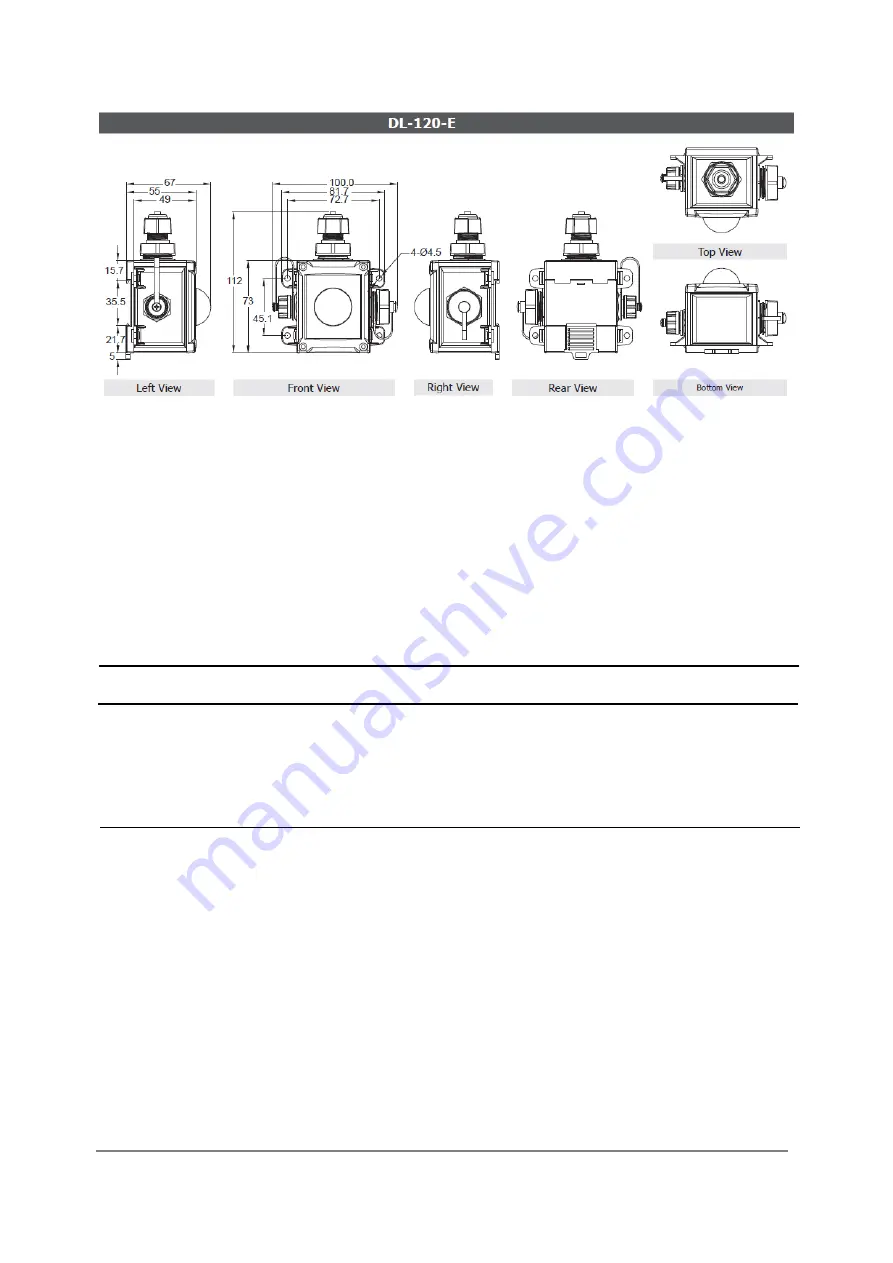
DL-100-E / DL-101-E / DL-110-E / DL-120-E User Manual Version 1.1.3 Dec 2020
- 18 -
2.4 Cabling for Power and Network
Note
Do not install the DL-100-E series module near a vent, a ventilation fan or a door
where the air flows faster.
Avoid installing in locations where the temperature is below -20°C or above 60°C.
Avoid installing in locations near a strong electromagnetic field.
For connecting with a PC or a Android device
Connecting to a PC or an Android device
The DL-100-E series module can be connected to either a PoE network without a
power source, or to a non-PoE network, as illustrated in the diagram below. When
using the Search function via Wi-Fi on the iAir App on either an Android or iOS mobile
device, the mobile device must be connected to the same subnet as the DL-100-E
series module. Similarly, when using the Search function in the DL-300 Utility on
Windows, the module, and the Host PC also need to be connected on the same
subnet.
















































