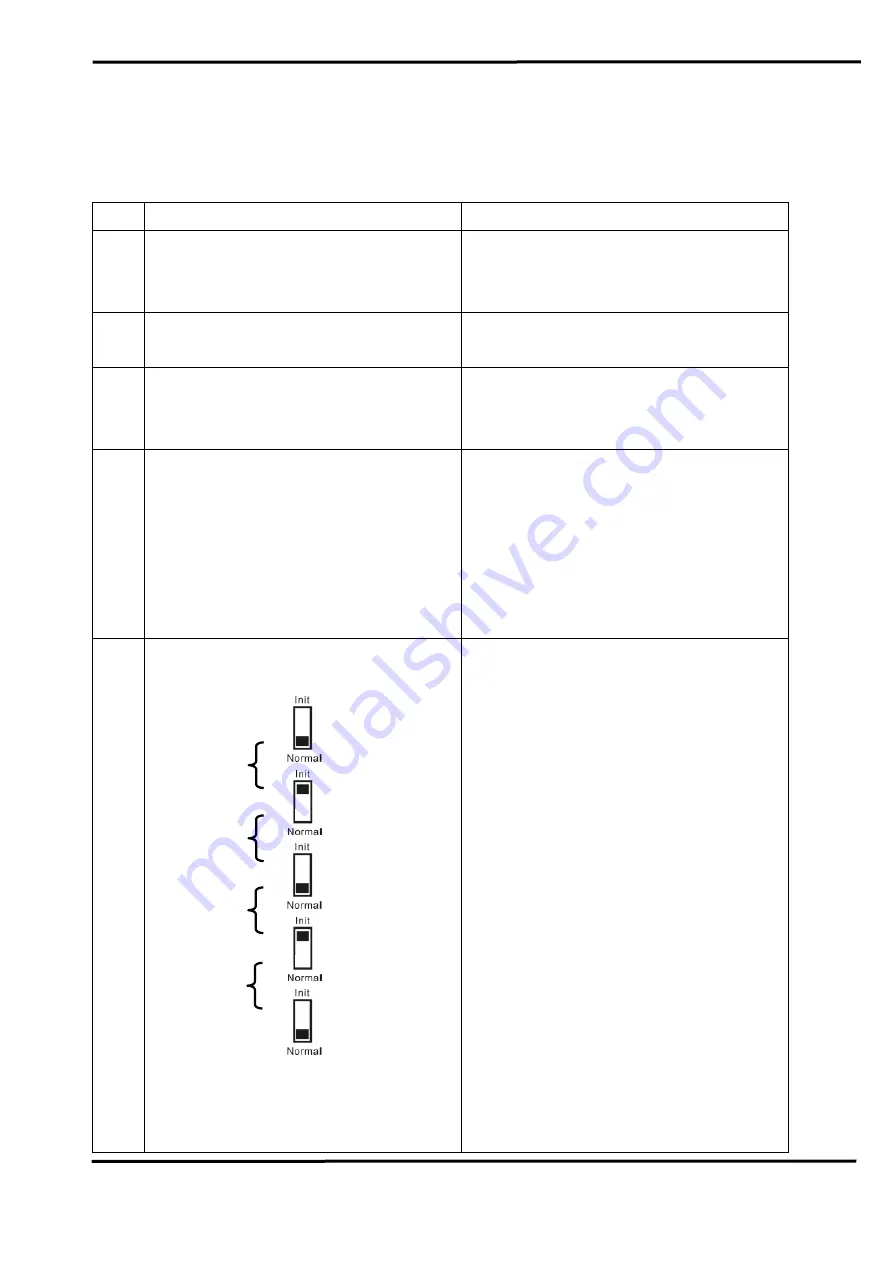
GW-7238D J1939 to MBTCP Server / MBRTU Slave Gateway User’s Manual (Ver.1.0, Nov. 2011) --- 51
6. Troubleshooting
Item
Trouble state
Solution
1
CAN Bus Transmission Fail
(Power LED Blink per 100 ms)
Make sure the CAN bus wiring is
connected, and connected to the
correct pin.
2
CAN Bus-Off
(Power LED Blink per 500 ms)
Make sure the CAN bus wiring
does not short-circuit
3
Can’t Claim Address in J1939
Network
(Power LED Blink per 1000 ms)
Please configure another J1939
network address in GW-7238D
Utility.
4
Can not transmit the output
J1939 message
1. Make sure the Start/Stop
sending J1939 output
message register (42009) is
0x00.
2. Make sure the Update Rate of
J1939 output message table is
not zero.
5
How to restore factory default
1. Power on the GW-7238D
2. Change the Dip-Switch
position of the GW-7238D and
to complete the following steps
in 5 seconds.
Step1. From “Normal” to “Init”
position.
Step2. From “Init” to “Normal”
position.
Step3. From “Normal” to “Init”
position.
Step4. From “Init” to “Normal”
position.
3. When the correct
implementation of the above
steps, the J1939/Modbus
LEDs of the GW-7238D should
be turn on, and that should be
turn off after 500 ms later.
Step1
Step2
Step3
Step4


































