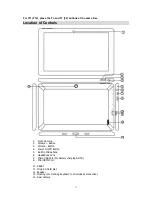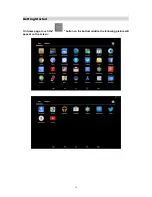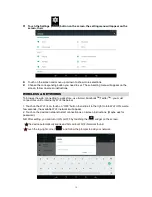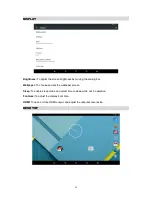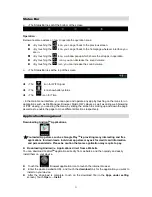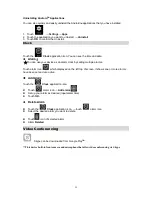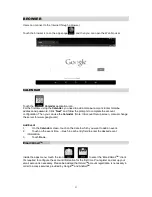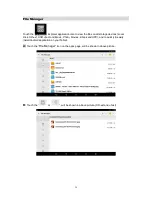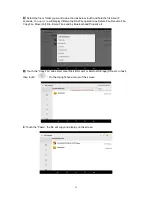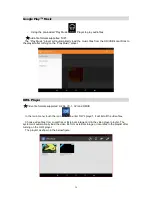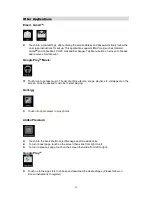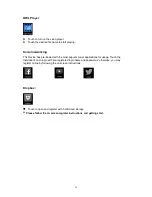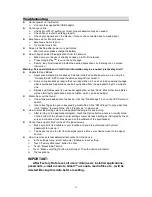30
Troubleshooting
Cannot power on the Device
Connect the supplied AC/USB Adaptor.
Cannot go online
Check if your Wi-Fi setting is correct, proper password may be needed.
Check if your router is working properly.
Check your signal bar on the Device. It may not be connected due to weak signal.
Earphones do not transmit sound
Earphone volume is poor.
Try another music file.
Screen is flashing after power on is performed
Short of power, please charge the battery.
How to buy/download the applications from the internet
Make sure your device is already hooked up to Wi-Fi/ networks.
Press Google Play
TM
icon on the home page.
Search, Buy, Download and Install the desired applications by following the on screen
instruction.
Warning: Personal details and Credit Card information may be required, please stay Alert!
Unable to Read EBook
Application Amazon Kindle already installed in the device. Make sure you are using the
“Amazon Kindle” APP to read the eBooks bought from Amazon.
Some online bookshops require their own application to buy, download, read and manage
eBook purchases. Applications can be downloaded from the web searching for a suitable
one.
Barnes and Nobles uses its own reader application, called “Nook”. Most other book stores
will use third party applications such as Aldiko, which can be download.
Media files can't be found:
If new files were added onto the device; click the "File Manager" icon on the APPS menu to
search.
Use correct Apps to open corresponding media files. Click
“OWL Player” to play video files.
Click
“Gallery” to view photos. Click “Play Music” to play music.
How to enter the Settings menu while applications/programs are running
After turning on the application/program, Touch the Option button where is normally listed
on the bottom of the screen to enter settings menu. Set each setting as instructed by the on
screen instructions (functions depend on the software of the applications).
Cannot hook up with Wi-Fi or the Wi-Fi signal is weak
Make sure Wi-Fi is available in your location and you are authorized (with correct
password) to hook up it.
The device may be too far from the signal source. Move your device closer to the signal
source.
How to remove personal data/email accounts from the device:
In the settings menu, select and enter “Backup & reset” setting.
Touch
“Factory data reset” button to enter.
Touch
“Reset tablet” button.
Touch
“Erase everything” button to start reset. Then the device will restart,
The reset done.
IMPORTANT:
After Factory Data reset, all users’ data (users installed applications,
passwords, e-mail accounts, Gmail
™ accounts, media files etc...) will be
deleted. Backup this data before resetting.