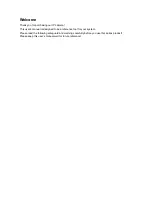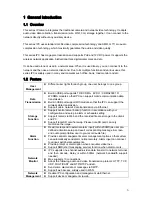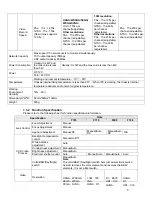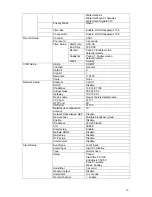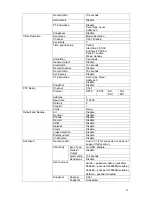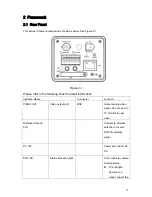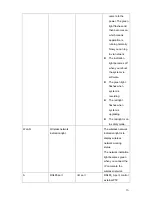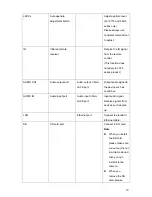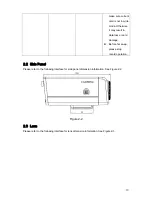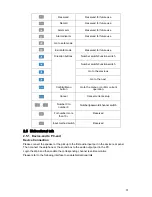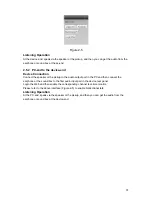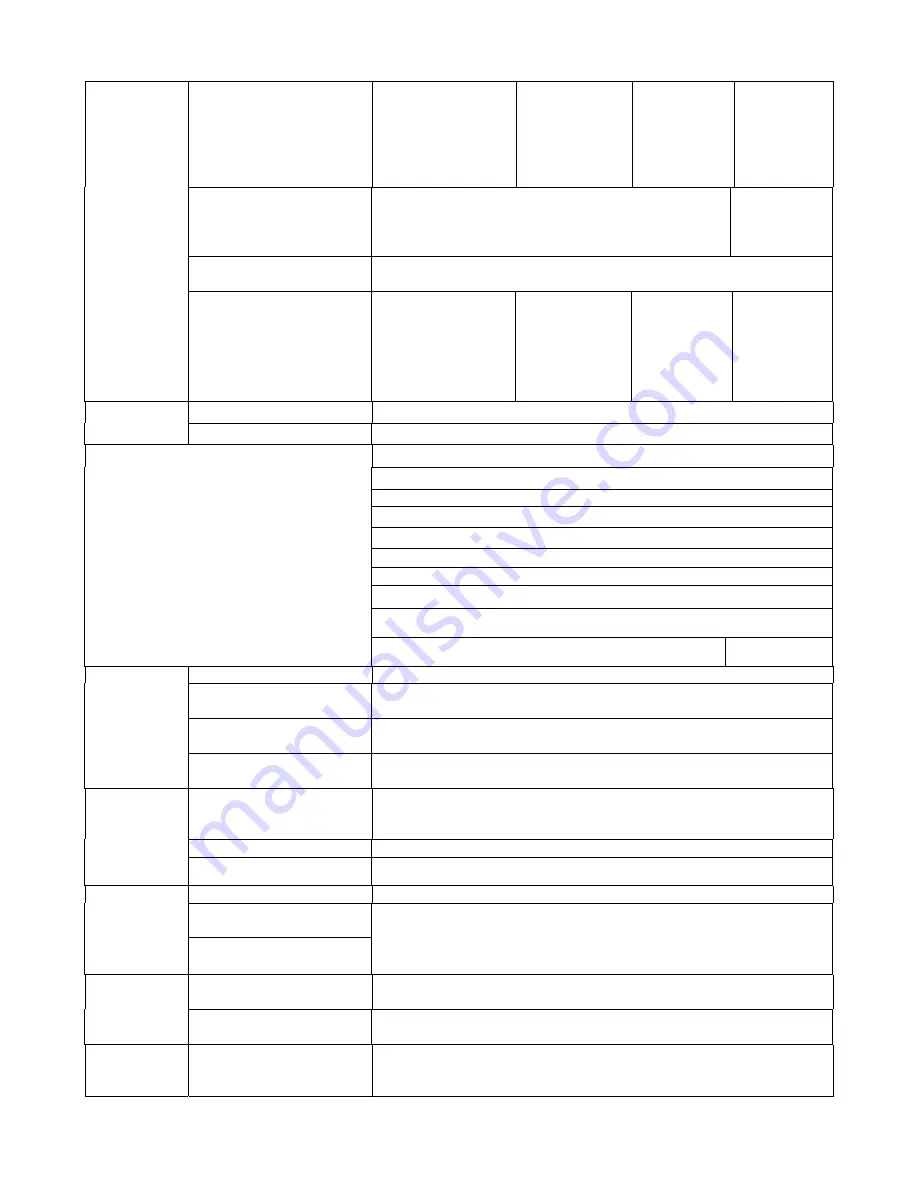
9
VGA
、
QVGA
、
D1
、
HD1
、
CIF
、
QCIF
、
QVGA
、
QQVGA
、
720
HD1
、
CIF
、
QCIF
、
QQVGA
QCIF
、
QQVGA
QCIF
、
QVGA
、
QQVGA
Video compression
Standard H.264 encode/decode format
MPEG4
video
compression
standard
Motion Detection
Take 18*22 pix as a macro unit. Support 396 detection zones.
Sensitivity level ranges from 1 to 6.
Dual-stream
1-ch 15f UXGA
+
1-
ch CIF
1-ch 25f 720
+
1-ch HD1
1-ch 25f D1
+
1-ch 25f
CIF
1-ch 12.5f
UXGA
+
1-
ch
12.5f CIF
Bidirectional Talk
Delay within 200ms
Audio
Audio Listening
1-ch MIC input.
WEB access via IE browser.
PPPoE dial function
DHCP auto get IP address
DDNS
SMTP email function
NTP time synchronization.
DNS domain parse
IP address filter
IP address auto search function
Network
Wireless Network Interface :802.11b/g
N/A
Schedule Record
Support max 6 periods.
Manual Record
After enabling manual record, no matter system is in schedule or
alarm status or not, system just begins recording.
Alarm Record
System automatically enables recording function when alarm
occurred.
Record
Motion Detection Record
When video changes, system automatically enables record
operation.
Time Title Display
There are 255 layers.
O is the bottom layer and 255 is the highest layer.
O means completely transparent and 255 is opaque.
Channel Title Display
Please refer to the above information.
OSD
Privacy Mask
Max supports 8 zones.
Local SD storage
Support high-speed card/low-speed card
Based on SDK network
storage
Storage
Based on FTP network
storage
Supported
Network alarm/local
alarm output
1-ch local/network alarm output
Alarm
Local alarm/network
alarm input
1-ch local/network alarm input
Event
Management
Activate alarm via motion
detection or external
input
Please enable pre-record function when activating the alarm