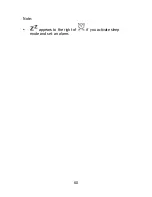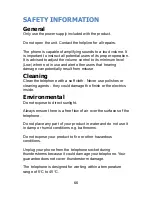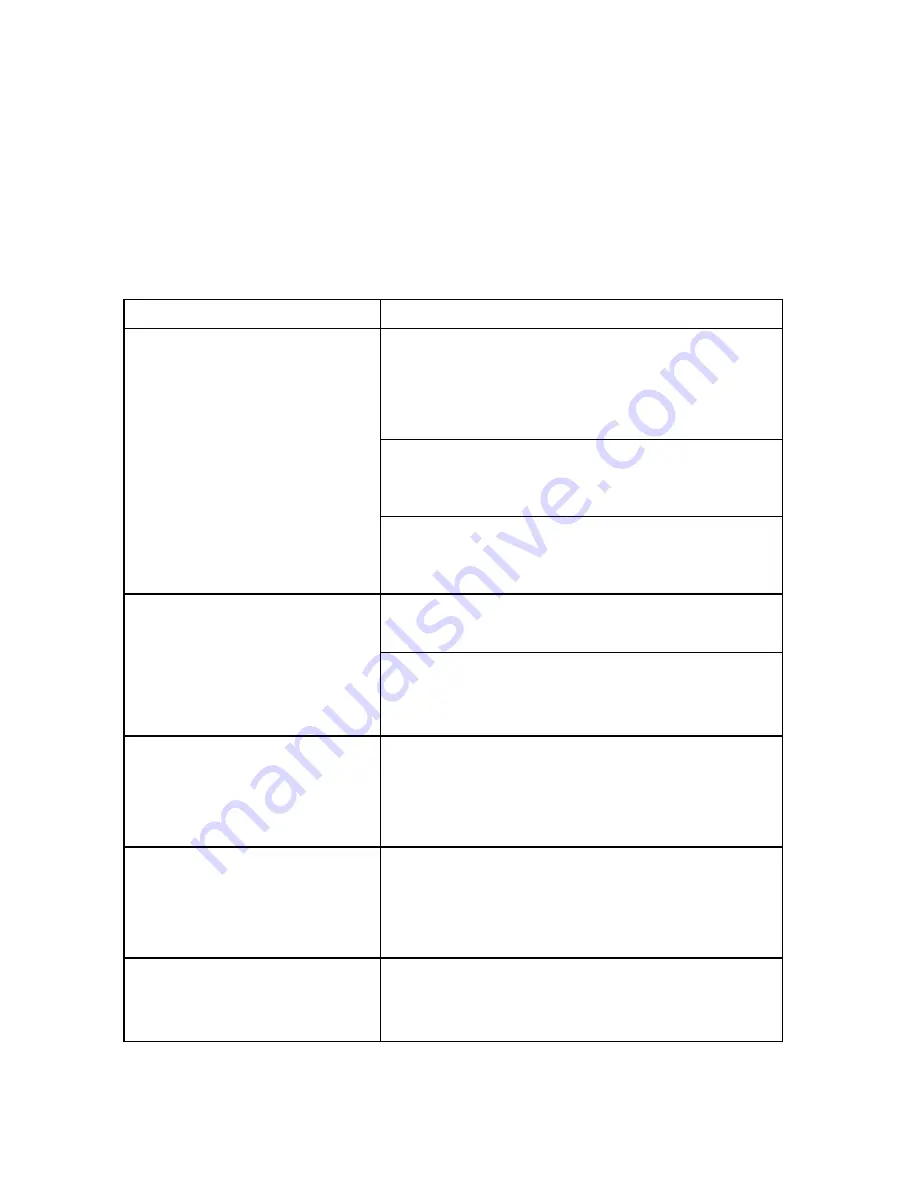
63
Chapter 10: Additional
Information
Troubleshooting
Symptom Solution
Try charging the handset for a few
minutes, then remove it from the
base. If it still doesn't turn on, check
the battery installation.
If these efforts are unsuccessful, try
replacing the batteries.
The handset doesn't
turn on.
Contact an authorized service
center.
Check the connection of the
switching power supply.
The handset works,
but it doesn't access
the base unit.
Try registering the handset to the
base.
The handset works
and it accesses the
base unit, but no dial
tone is heard.
Check the connection of the phone
line cord.
The handset works
perfectly, but a beep
occurs during phone
calls.
Check the batteries charge and
charge them if necessary.
There is noise and
audio interference
during phone calls.
Get closer to the base unit. If you
can access more base units, try
selecting a closer one.