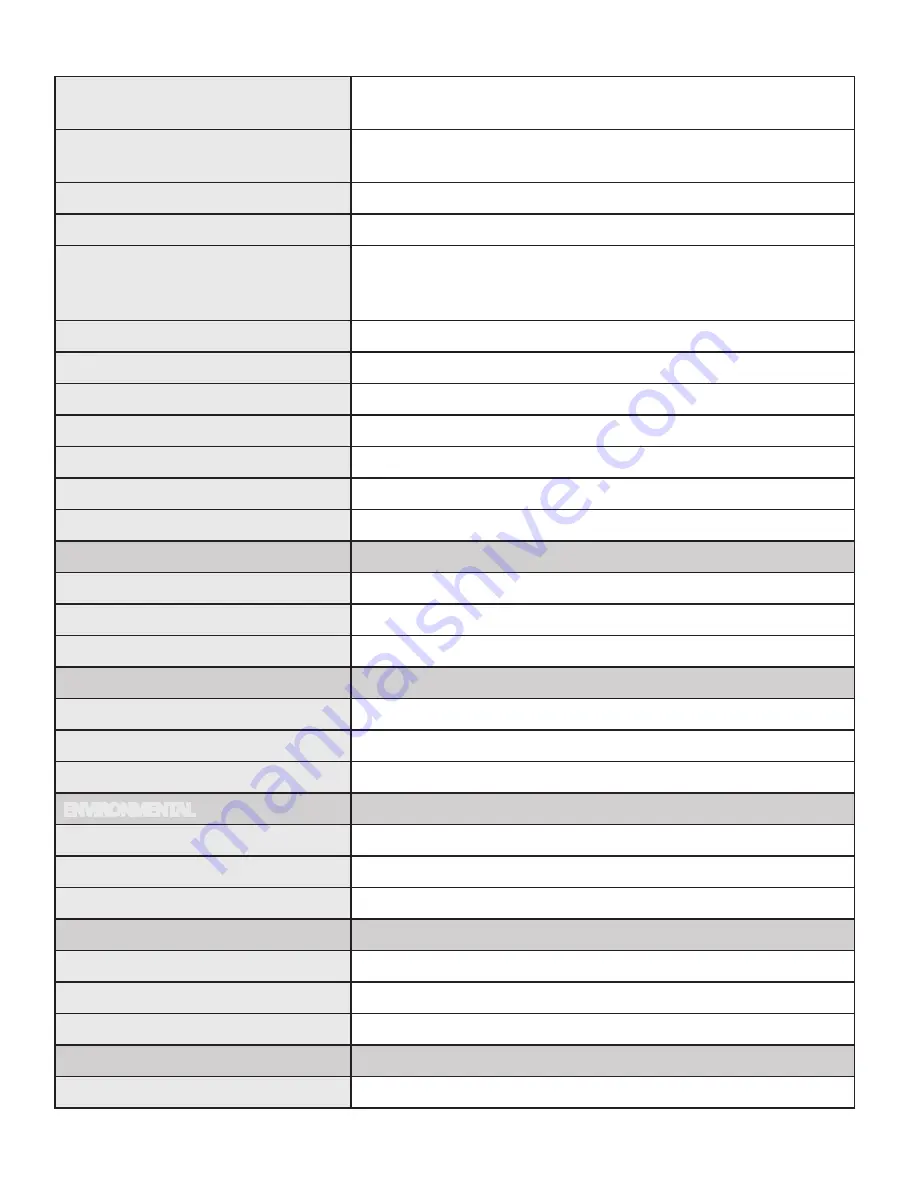
13
Specifications
Range
Up to 100m (330 ft) over a single CAT 5e/6/7 cable.
Solid core CAT 6a/7 STP recommended for best performance.
Video Resolution & Depth
High Definition 1080p, 1920 x 1200, and 4Kp30;
Depth: 2D and 3D
Color
36-bit, Deep Color, and x.v. Color
Latency
Less than 1ms
USB Device Support & Throughputs
High-Speed devices (USB 2.0) - up to 40 Mbps
Full-Speed devices (USB 2.0 & 1.1) - up to 12 Mbps
Low-Speed devices (USB 2.0 & 1.1) - up to 1.5 Mbps
USB Hub Support
Any single chain can include up to 4 USB hubs
USB Host Support
xHCI (USB 3.0), EHCI (USB 2.0), OHCI/UHCI (USB 1.1)
AC Adapters
Input: 100-240 V AC, 50 – 60 Hz | Output: 5V DC, 3A (15 W)
Power Available to USB Device at REX 500 mA each port
Maximum USB Devices Supported
30 USB devices
Enclosure Material
Silver anodized aluminum
Enclosure Dimensions
112 mm x 175 mm x 30 mm (4.4” x 6.9” x 1.18”)
LOCAL EXTENDER (LEX)
Video Connector
1 x HDMI In
USB Connector
1 x USB Type B Receptacle
Link Connector
1 x RJ45
REMOTE EXTENDER (REX)
Video Connector
1 x HDMI Out
Link Connector
1 x RJ45
USB Connector
3 x USB Type A Receptacles
ENVIRONMENTAL
Operating Temperature Range
0°C to 40°C (32°F to 104°F)
Storage Temperature Range
-20°C to 70°C (-4°F to 158°F)
Operating Humidity
20% to 80% relative humidity, non-condensing
COMPLIANCE
Emissions
FCC Part 15 Class A, CE Class A, ICES-003 Class A
Immunity
CE EN 55024
Environmental
RoHS2 (CE)
SUPPORT
Warranty
2 years



































