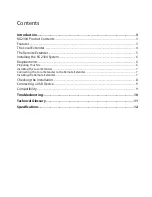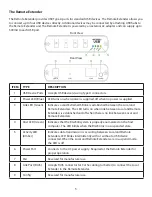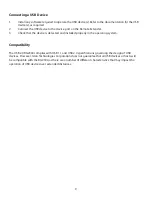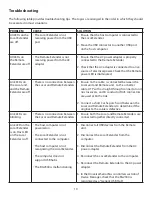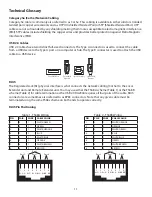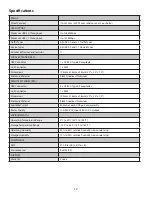Thank you for purchasing the USB 2.0 RG2304
Please read this guide thoroughly.
This document applies to Part Numbers: 01-00448, 01-00449, 01-00450, 01-00451, 02-00028, and 02-00029.
FCC Radio Frequency Interference Statement Warning
This device complies with Part 15 of the FCC rules. Operation is subject to the following two conditions:
(1) this device may not cause harmful interference, and (2) this device must accept any interference received
including interference that may cause undesired operation.
CE Statement
We declare under our sole responsibility that the RG2304, to which this declaration relates, is in conformity
with European Standard EN 55022, EN 55024, EN 61000-3-2, and EN 61000-3-3.
IC Statement
This Class B digital apparatus complies with Canadian ICES-003.
©2013 All rights reserved.
Document #90-01106-A01