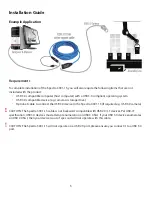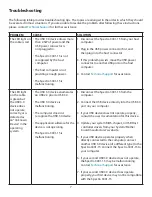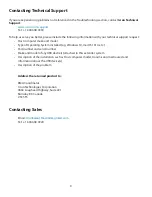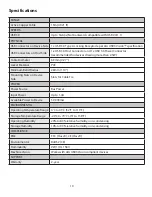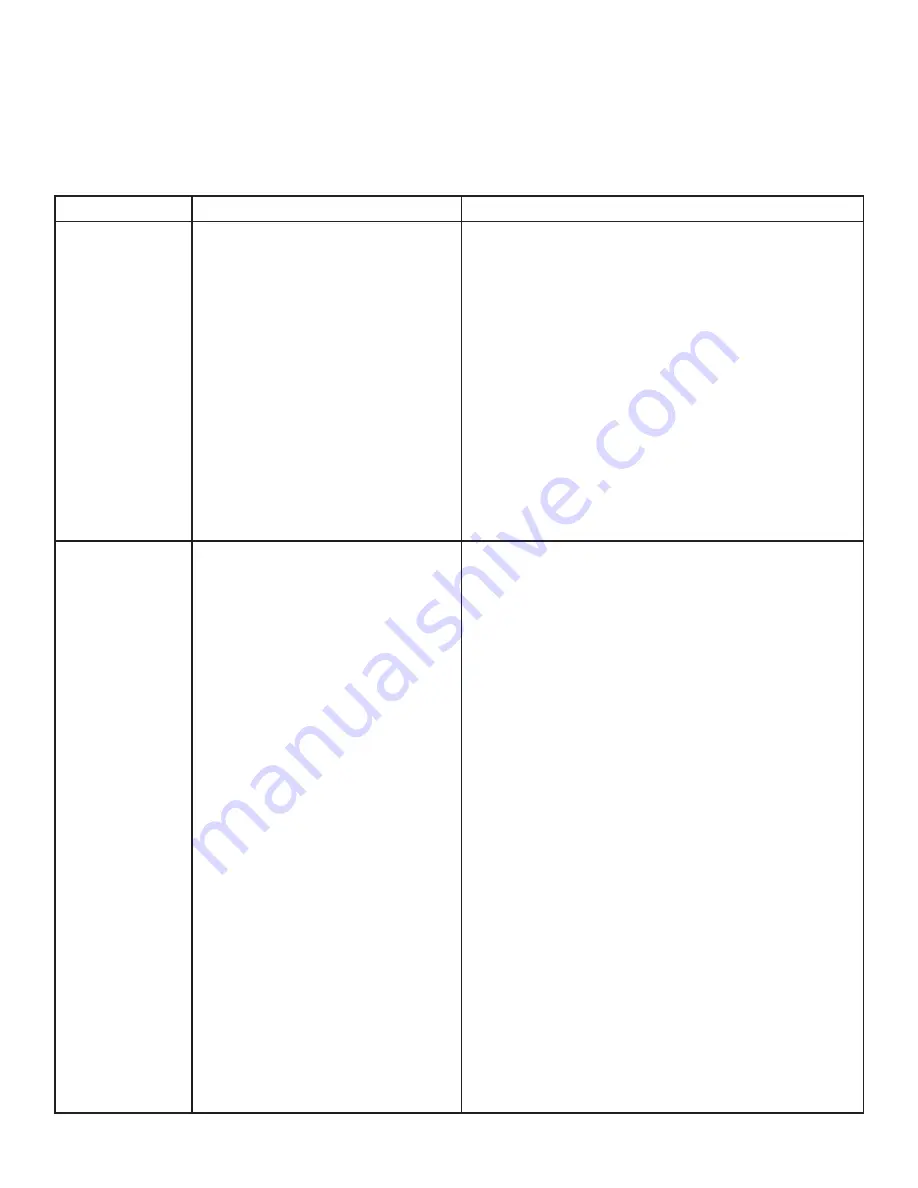
Troubleshooting
The following table provides troubleshooting tips. The topics are arranged in the order in which they should
be executed in most situations. If you are unable to resolve the problem after following these instructions,
please contact
for further assistance.
PROBLEM
CAUSE
SOLUTION
The LED light on
the cable is red
• The USB 3.0 device draws more
than 2.5W of power and the
USB power connector is
not plugged in.
• The Spectra 3001-15 is not
recognized by the host
computer.
• The host computer is not
providing enough power.
• The Spectra 3001-15 is
malfunctioning.
1. Disconnect the Spectra 3001-15 from your host
computer.
2. Plug in the USB power connector first, and
then plug into the host connector.
3. If this problem persists, move the USB power
connector to another USB port on the host
computer.
4. Contact
for assistance.
The LED light
on the cable
is green but
the USB 3.0
device does
not operate
correctly, or is
detected as
an “Unknown
Device” in the
operating
system.
• The USB 3.0 device enumerates
on USB 2.0 prior to USB 3.0.
• The USB 3.0 device is
malfunctioning.
• The computer does not
recognize the USB 3.0 device.
• The application software for the
device is not operating.
• The Spectra 3001-15 is
malfunctioning.
1. Disconnect the Spectra 3001-15 from the
computer.
2. Connect the USB device directly into the USB 3.0
port on your computer.
3. If your USB device does not operate properly,
consult the user documentation for this device.
4. Update your system BIOS, chipset, or USB Host
controller drivers from your System/Mother
board manufacturer’s website.
5. If your USB device operates properly when
directly connected to the computer, connect
another USB 3.0 device (of a different type) to the
Spectra 3001-15. Connect the Spectra 3001-15 to
your computer.
6. If your second USB 3.0 device does not operate,
the Spectra 3001-15 may be malfunctioning.
Contact
for assistance.
7. If your second USB 3.0 device does operate
properly, your first device may not be compatible
with the Spectra 3001-15.
7