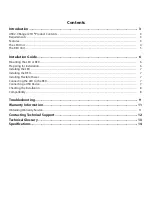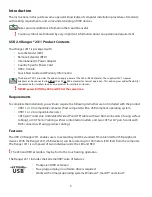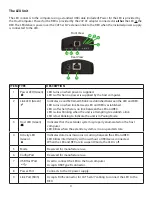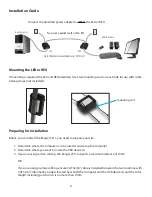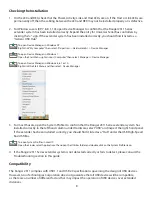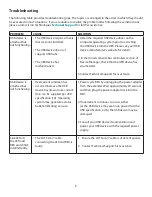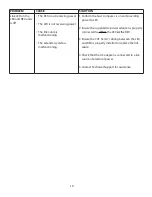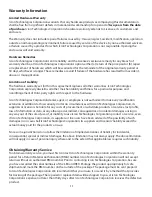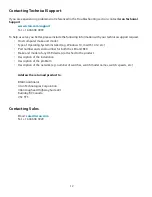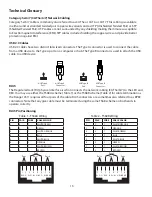11
Warranty Information
Limited Hardware Warranty
Icron Technologies Corporation warrants that any hardware products accompanying this documentation
shall be free from significant defects in material and workmanship for a period of two years from the date
of purchase. Icron Technologies Corporation’s hardware warranty extends to Licensee, its customers and
end users.
The Warranty does not include repair of failures caused by: misuse, neglect, accident, modification, operation
outside a normal operating environment, failure caused by service of the device by non-authorized servicers,
or failure caused by a product for which Icron Technologies Corporation is not responsible. Opening the
enclosures will void warranty.
Hardware Remedies
Icron Technologies Corporation’s entire liability and the Licensee’s exclusive remedy for any breach of
warranty shall be, at Icron Technologies Corporation’s option, either (a) return of the price paid or (b) repair
or replacement of hardware; which will be warranted for the remainder of the original warranty period or
30 days, whichever is longer. These remedies are void if failure of the hardware has resulted from accident,
abuse, or misapplication.
Limitation of Liability
The hardware warranty set forth in this agreement replaces all other warranties. Icron Technologies
Corporation expressly disclaims all other merchantability and fitness for a particular purpose and
noninfringement of third-party rights with respect to the hardware.
Icron Technologies Corporation dealer, agent, or employee is not authorized to make any modification
extension or addition to this warranty. Under no circumstances will Icron Technologies Corporation, its
suppliers or licensors be liable for any costs of procurement or substitute products or services, lost profits,
loss of information or data, or any other special, indirect, consequential, or incidental damages arising in
any way out of the sale of, use of, or inability to use Icron Technologies Corporation product or service, even
if Icron Technologies Corporation, its suppliers or licensors have been advised of the possibility of such
damages. In no case shall Icron Technologies Corporation, its suppliers and licensors’ liability exceed the
actual money paid for the products at issue.
Since some jurisdictions do not allow the limitation of implied warranties of liability for incidental,
consequential, special or indirect damages, the above limitation may not always apply. The above limitation
will not apply in case of personal injury where and to the extent that applicable law requires such liability.
Obtaining Warranty Service
To obtain warranty service, you must first contact Icron Technologies Corporation within the warranty
period for a Return Material Authorization (RMA) number. Icron Technologies Corporation will not accept
returns without an authorized RMA number. Prior to contacting Icron Technologies Corporation, be sure
you have recorded the serial numbers of the LEX and REX. Package the product appropriately for safe
shipment and mark the RMA number on the outside of the package. The package must be sent prepaid
to Icron Technologies Corporation. We recommend that you insure it or send it by a method that provides
for tracking of the package. The repaired or replaced item will be shipped to you, at Icron Technologies
Corporation’s expense, not later than thirty days after Icron Technologies Corporation receives the defective
product.