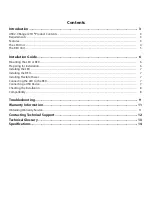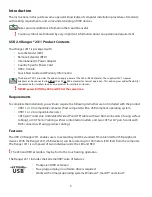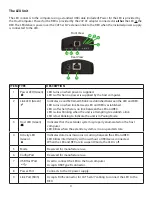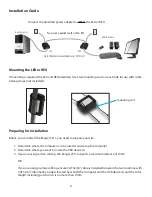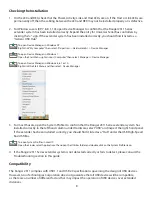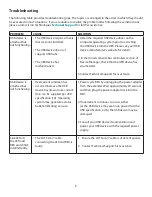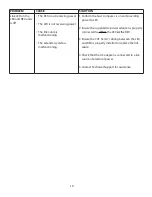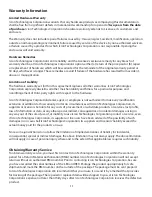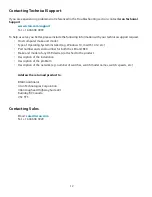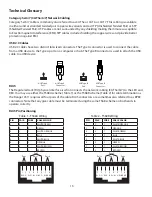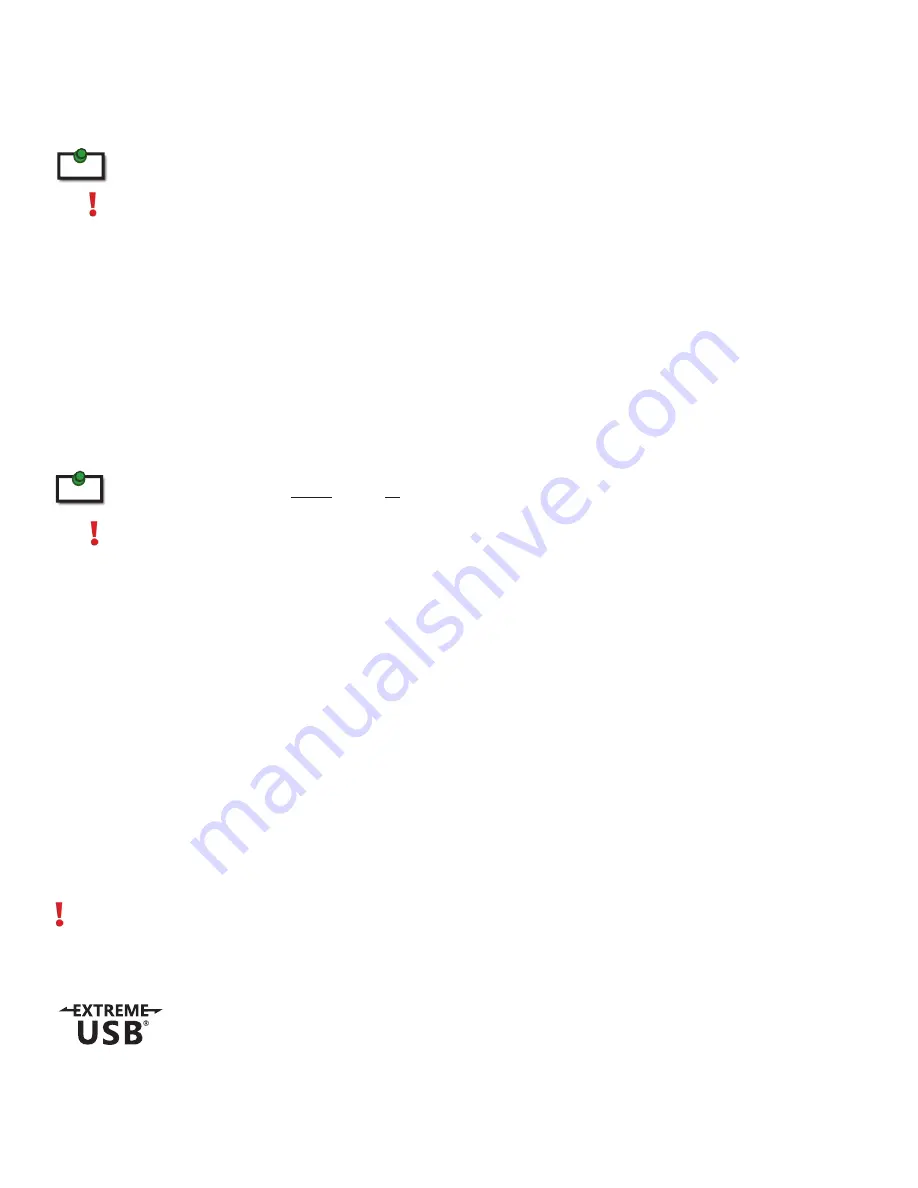
Introduction
The instructions in this guide assume a general knowledge of computer installation procedures, familiarity
with cabling requirements, and some understanding of USB devices.
Notes provide additional information that could be useful.
Caution symbols are followed by very important information about an operational requirement.
USB 2.0 Ranger
®
2311 Product Contents
Your Ranger 2311 is packaged with:
• Local Extender (LEX)
• Remote Extender (REX)
• International AC Power Adapter
• Country Specific Power Cord
• USB 2.0 Cable
• Quick Start Guide and Warranty Information
The Ranger ® 2311 provides the option to apply power at the LEX or REX extender. The supplied 24V, 1A power
adapter can be connected to either the LEX or REX extender for normal operation. This option gives added flexibility/
convenience for installers to carry one product for multiple customers.
NEVER power BOTH the LEX and REX at the same time.
Requirements
To complete the installation, you will also require the following items that are not included with the product:
• USB 1.1 or 2.0 compatible computer (host computer) with a USB compliant operating system
• USB 1.1 or 2.0 compatible device(s)
• CAT 5e/6/7 solid core Unshielded Twisted Pair (UTP) cable with two RJ45 connectors (if using surface
cabling), or CAT 5e/6/7 cabling with two information outlets and two CAT 5e/6/7 patch cords with
RJ45 connectors (if using premise cabling)
Features
The USB 2.0 Ranger 2311 enables users to extend beyond the standard 5m cable limit for USB peripheral
devices. With the Ranger 2311, USB device(s) can be located up to 100 meters (330 feet) from the computer.
The Ranger 2311 is composed of two individual units: the LEX and REX.
The LEX and REX extenders may be hot to the touch during operation.
note
note
3
The Ranger 2311 includes the ExtremeUSB® suite of features:
• Transparent USB extension
• True plug and play; no software drivers required
• Works with all major operating systems: Windows®, macOS
™
and Linux®