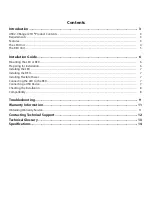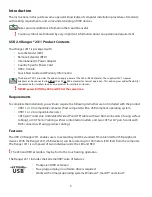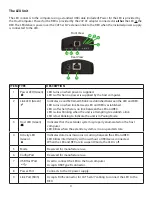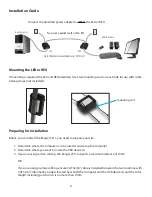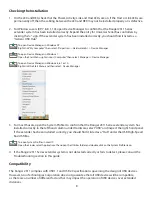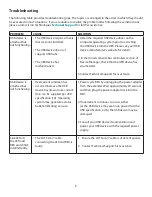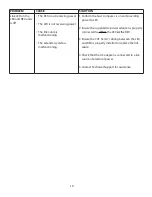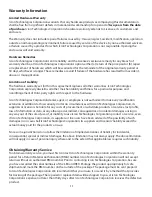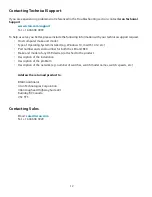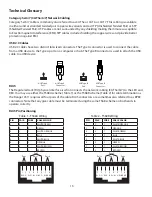The LEX Unit
The LEX connects to the computer using a standard USB cable (included). Power for the LEX is provided by
the Host Computer. Power for the REX is provided by the 24V AC adapter connected at either the LEX or the
REX. The LEX delivers power over the CAT 5e/6/7 extension link to the REX when the included power supply
is connected to the LEX.
ITEM TYPE
DESCRIPTION
1
Power LED (Green)
LED turns on when power is supplied.
LED is off when no power is supplied by the host computer.
2
Link LED (Green)
Indicates a valid ExtremeUSB link is established between the LEX and REX.
LED turns on when link between LEX and REX is established.
LED is off when there is no link between the LEX and REX.
LED is slow blinking when the unit is attempting to establish a link.
LED is fast blinking to indicate the unit is in Pairing Mode.
3
Host LED (Green)
Indicates that the extender system is properly enumerated on the host
computer.
LED blinks when the extender system is in a suspended state.
4
Activity LED
(Green)
Indicates data transmission is occurring between the LEX and REX.
LED blinks intermittently with or without a USB device connected.
When the LEX and REX are in suspend mode, the LED is off.
5
Mode
Reserved for manufacturer use.
6
Config Port
Reserved for manufacturer use.
7
USB Host Port
Used to connect the LEX to the host computer.
Accepts USB Type B connector.
8
Power Port
Connects to the AC power supply.
9
Link Port (RJ45)
Accepts RJ45 connector for CAT 5e/6/7 cabling to connect the LEX to the
REX.
4
Front View
Rear View
3
4
2
1
7
6
5
8
9