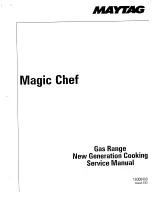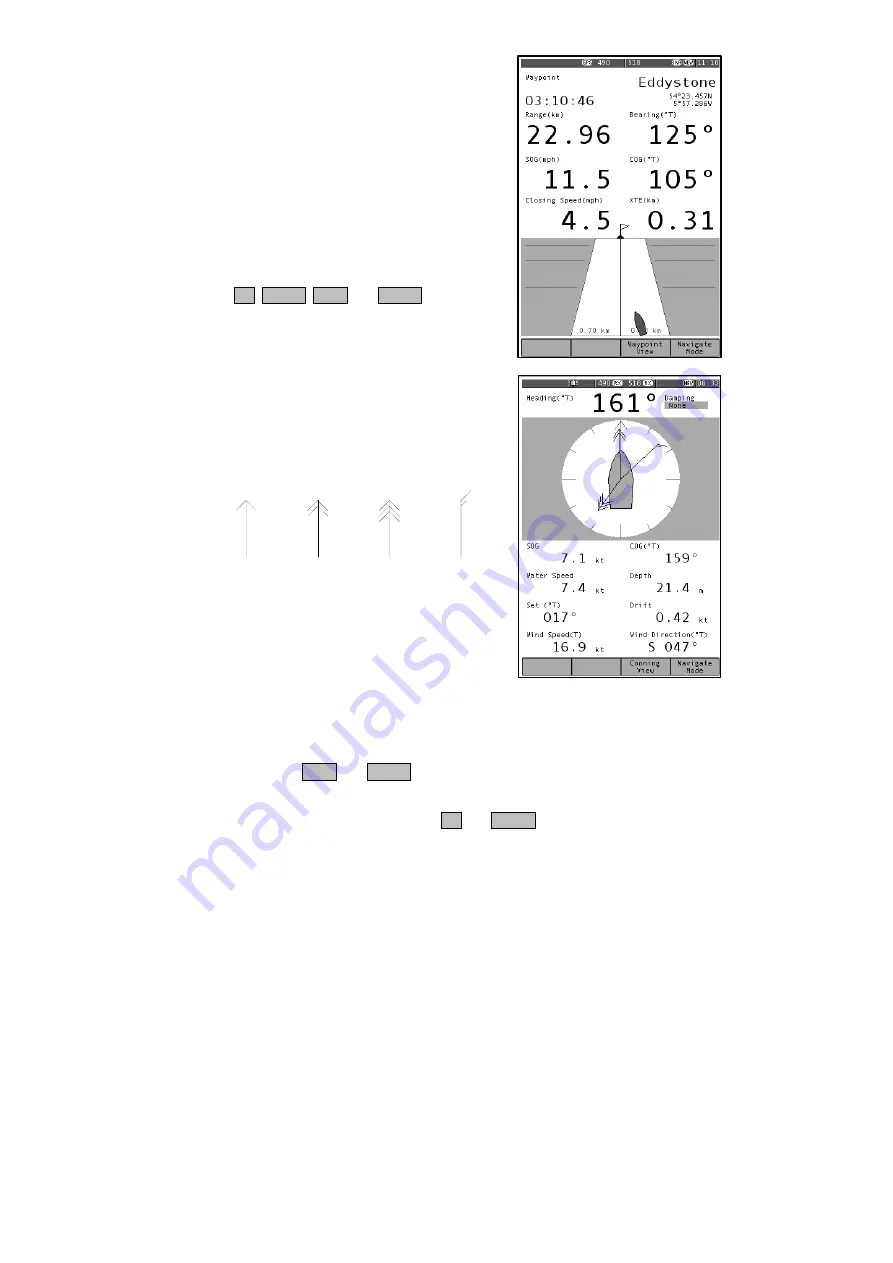
Page 19
Waypoint View
The Waypoint View shows waypoint navigation
information and a graphical “rolling road” display
of the boat position and course relative to the
course line. The rolling road display can be used
to steer the boat along the course line whilst
keeping the cross track error within chosen limits
(the XTE limit may be changed on the [Setup
mode
⇒
Navigate View
⇒
Options Page] ). The
Waypoint View shows the waypoint name,
waypoint position, time to go (TTG in hours,
minutes and seconds), range and bearing to
waypoint, closing speed to way point, cross track
error and COG and SOG.
The UP, DOWN, LEFT and RIGHT keys have no
function.
Conning View
The Conning Display is a unique analogue
display which shows overlapping vectors for
Heading (course through the water), Course Over
the Ground (COG), Set (a combination of leeway
and tide) and wind. All these vectors are
displayed relative to the current heading, which is
displayed in digital form at the top of the screen.
Heading is shown as a single headed arrow.
Course Over the Ground (COG) is shown as a
double headed arrow.
Set is shown as a triple headed arrow - in the
familiar manner.
The wind vector displays variable tail patterns
according to the strength of the wind. It follows
the usual meteorological wind symbol rules: 5kts per half feather, 10kts per full
feather, 50kts per triangle. Computed Set and Drift and other related parameters
are shown in digital form at the bottom of the screen.
To take into account various sea states, variable damping levels may be selected
by pressing the LEFT and RIGHT arrow keys. The currently selected level is
shown in the top right hand corner of the display. The damping level can be None,
Low, Medium or High. The damping level affects COG, SOG, Heading and Water
Speed and Set and Drift readings. The UP and DOWN keys have no function.
HEADING
SET
COG
WIND
Summary of Contents for Nav6
Page 1: ...ICS NAV6 range User Guide...
Page 4: ......
Page 43: ...Page 39 OUTLINE DRAWINGS...
Page 49: ...Page 45 Appendix...
Page 50: ...Page 46...
Page 51: ...Page 47 USER NOTES...
Page 52: ...30 100 Issue 1...