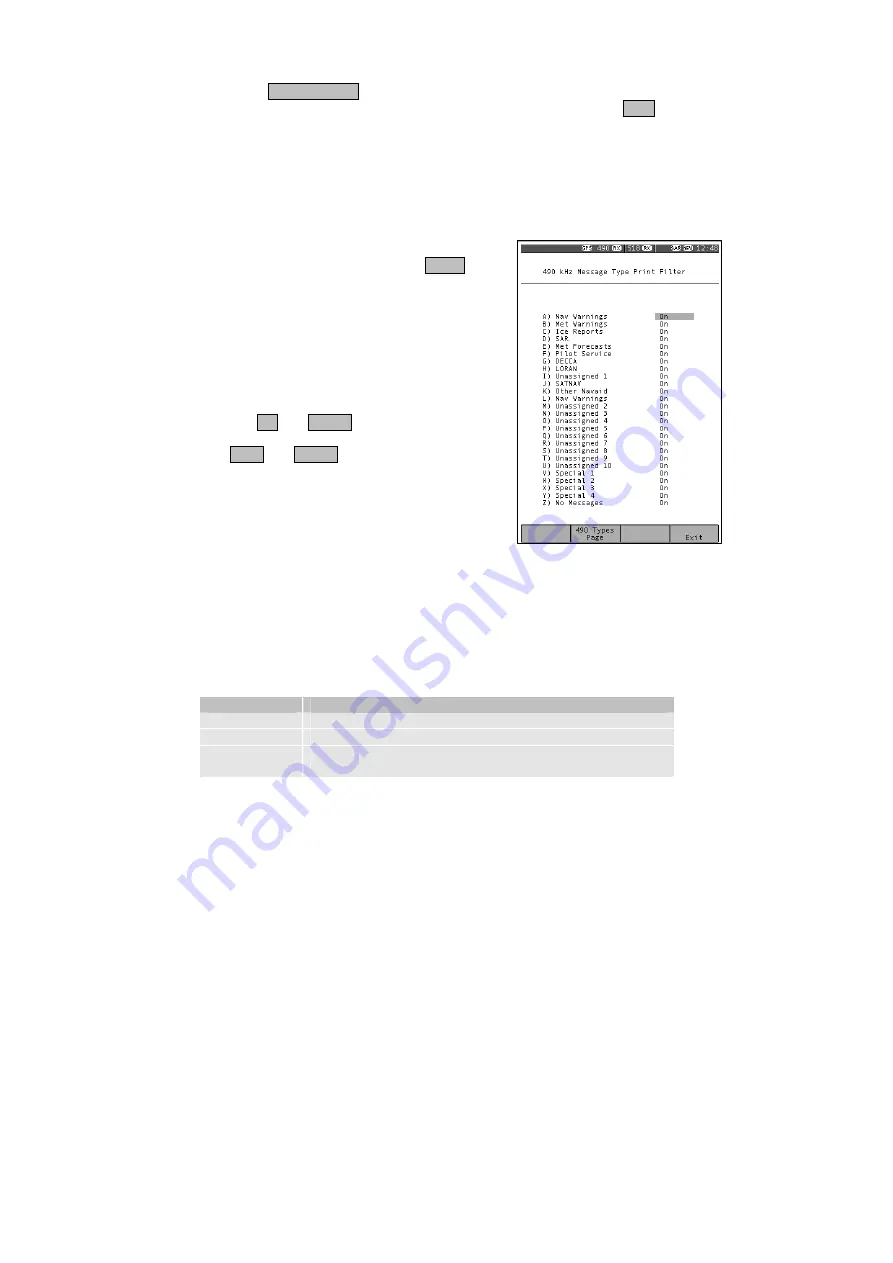
Page 25
Setup Mode, NAVTEX View, Options Page, Print Setup§
Press the PRINT SETUP softkey from within the [Setup Mode
⇒
NAVTEX
View
⇒
Options Page] to display the print filter setup pages. Press the EXIT
softkey to leave the print filter setup.
Note: The print filter setup pages are available only when Auto Print is enabled.
Use the print filter setup pages to select which message types from which stations
you wish to have automatically printed when received. The print filtering is
independent of the filtering used for the display. It does not affect the storage of
messages for display on the NAVTEX screens.
There is a stations and types filter page for each
selected receive frequency. Use the PAGE
softkey to select one of the four possible filter
pages: 518 Stations, 518 Types, 490 Stations, or
490 Types.
The graphic shows the 490 Types filter page; the
518 Types filter page is similar.
Each of the message types can be selected as
either ON or OFF.
Use the UP and DOWN keys to select the
message type setting that you wish to edit. Use
the LEFT and RIGHT keys to change the setting.
The ‘Auto Station Filter’ setting can be either
Nearest or In Range. The setting is active only
when you have a GPS receiver connected to the
NMEA input and it applies only to stations set to
Auto. To print messages from the nearest station
to your current position, set the auto station filter to Nearest. To print messages
from all stations in range of your current position, set the auto station filter to In
Range. An asterisk appears next to all stations for which messages will be
printed.
Note : the GPS must be left on or messages from all stations will be printed,
once the GPS position has timed out.
Set the filter for each station to one of the following:
Setting
Notes
On
Messages from station always printed
Off
Messages from station never printed
Auto§
Messages from station printed only when nearest or in
range depending upon setting.
Summary of Contents for Nav6
Page 1: ...ICS NAV6 range User Guide...
Page 4: ......
Page 43: ...Page 39 OUTLINE DRAWINGS...
Page 49: ...Page 45 Appendix...
Page 50: ...Page 46...
Page 51: ...Page 47 USER NOTES...
Page 52: ...30 100 Issue 1...














































![Dacor RNR30NC[-C] Installation Instructions Manual preview](http://thumbs.mh-extra.com/thumbs/dacor/rnr30nc-c/rnr30nc-c_installation-instructions-manual_496435-01.webp)

