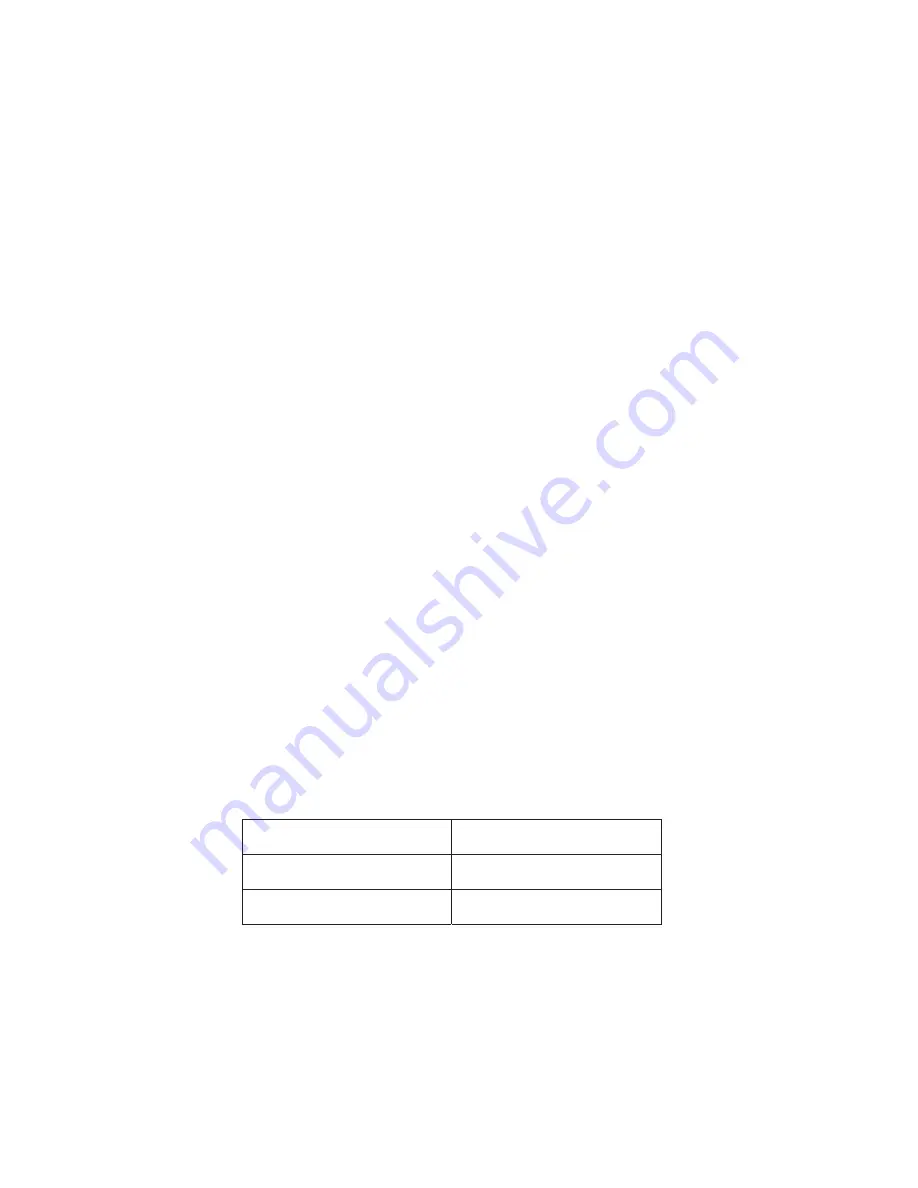
4. Install fuse on the front of the panel for each output terminal block. The fuse number on the front
of the panel matches the output terminal block number on the back of the panel. Consult your local
electrical codes for wire ampacity and fuse sizing. Typically, fuses and wiring are derated to 80% of
their rating (e.g. 12 Amps maximum for a 15 Amp fuse). For terminal blocks with no load connected,
insert any size fuse to prevent the LED on the front of the panel from turning on and the alarm from
activating if the form “C” alarm is used.
5. Remove the plastic caps covering the input insulated studs. Connect the positive of the power
source to the red insulated stud (labeled “+”) and the negative of the power source to the black
insulated stud (labeled “-”).
6. Re-install plastic shield(s) to the output terminal block(s) and plastic caps to the input studs.
7. For remote monitoring and power control, connect your network interface to the Ethernet port on
the back of the panel. The recommended cable for Ethernet connection is Cat5e UTP network cable.
8. The Alarm Form “C” Contacts on the back of the panel can be connected to an external alarm circuit
to monitor alarms generated by the panel. Depending on the alarm circuit (refer to table 2), connect it
between normally open (NO) and common (C), between normally close (NC) and common (C), or both.
The built-in web server controls this alarm. The alarm connector can be unplugged from the panel for
easy installation.
9. For monitoring external Dry Contact sensors, connect each sensor between an Alarm Input (1 - 5)
and common (C) on the alarm input connector. The alarm input connector can be unplugged from the
panel for easy installation. Refer to table 3 for the alarm input connector pin-out.
10. Power up the distribution panel, and check for proper operation of the connected load(s), fuse
status LEDs, LCD, form “C” alarm (if using) and Ethernet communications (if connected).
5
LED
FUSE STATUS
ON
Blown or missing
OFF
Good
Table 1: Fuse Status LED
Summary of Contents for ICT180S-12IRC
Page 2: ......








































